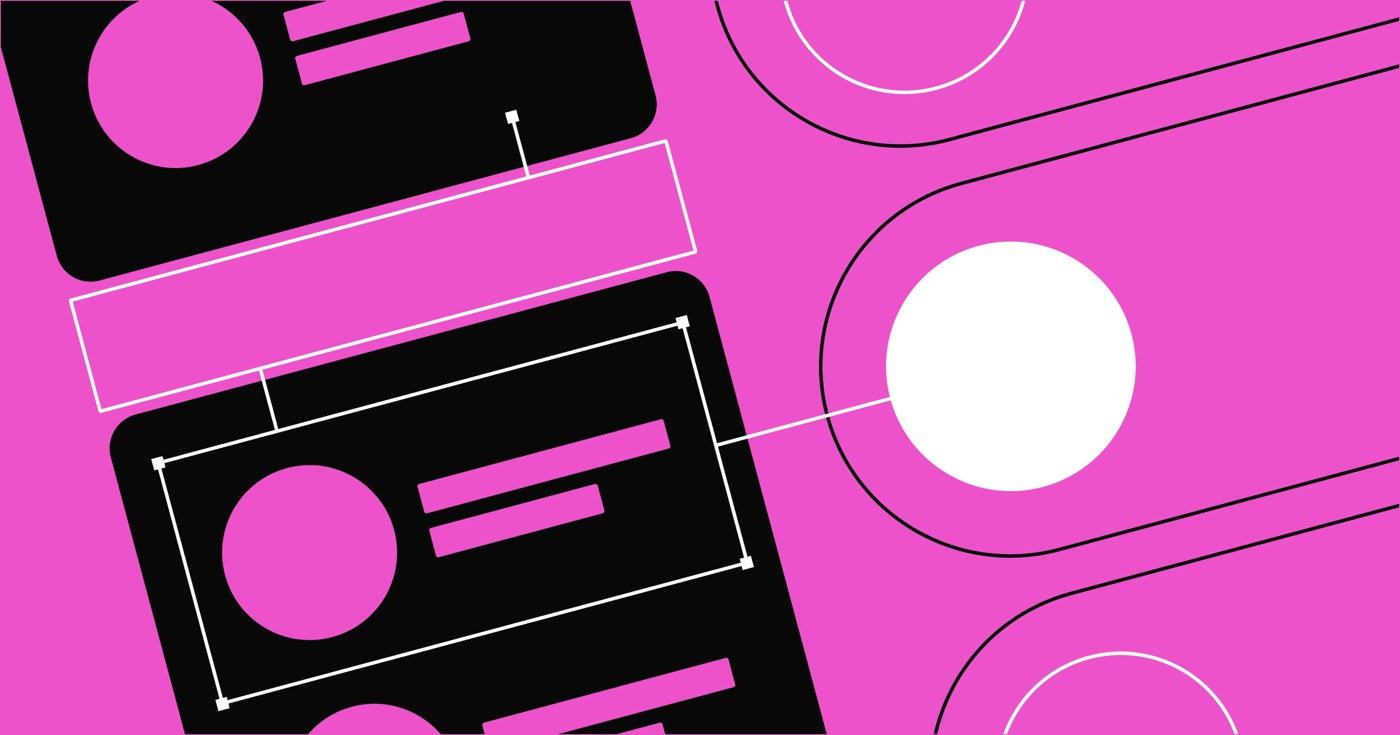This guide will cover the following:
- How to compute general tax configurations
- How to determine taxes for eligible regions
- How to identify Nexus locations
- How to assign tax categories per item
Sales taxes and VAT can be automatically determined for nations like the United States, Canada, the European Union, and Australia. These computations are facilitated by TaxJar’s extensive and regularly updated tax assessment system. You can activate or deactivate this feature for those nations if they are set as shipping regions in your shipping configurations. Learn more about shipping regions.
For transactions outside of these regions, you’ll need to manually calculate taxes, external to Webflow — however, we are planning to streamline this process by enabling you to set specific tax rates for areas in the future.
Important: To learn more about Webflow sales tax, refer to our dedicated tutorial on location-specific sales tax on Webflow subscriptions.
Valuable sources
Crucial information: While Webflow can automate tax calculations for supported nations, it remains your duty to ensure the accuracy of these calculations for your business and to submit and pay these taxes to the relevant tax authorities. We recommend collaborating with a tax specialist who comprehends your unique business circumstances to ensure compliance with all applicable tax laws.
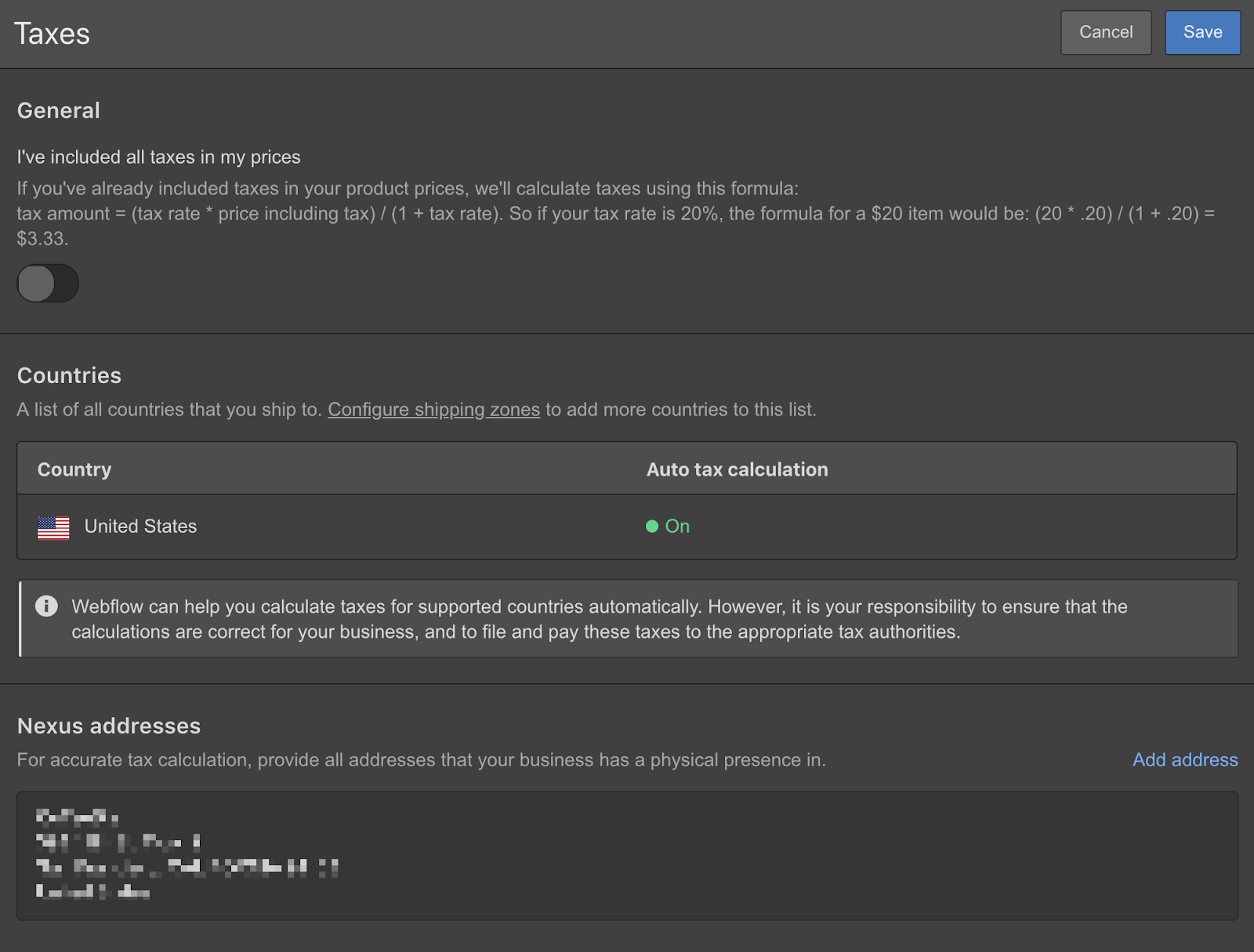
Guidelines for setting up general tax configurations
Certain nations mandate that taxes must be included in the product price rather than indicated separately during checkout. If you ship to such countries, ensure your product prices include taxes.
I have incorporated all taxes into my prices
Toggle this option to “on” in the Settingspanel > Ecommerce > Taxes if you’ve included taxes in your product prices.
We’ll compute your taxes using this formula: tax amount = (tax rate * price including tax) / (1 + tax rate). For a $20 item with a 20% tax rate, the calculation would be: (20 * .20) / (1 + .20) = $3.33.
Approach for computing taxes in supported countries
Access the list of all countries you ship to in the Settingspanel > Ecommerce > Taxes. To include more countries, update your shipping settings.
Automatic tax calculation
To automate tax calculation for orders from a specific country, activate the Auto tax calculation setting by selecting the country in the list and turning it on. Conversely, you can disable this option for any country if you prefer Webflow not to automatically compute your taxes.
Methods for identifying Nexus addresses
Nexus is a complex concept — it signifies a link or association between your business and relevant tax jurisdictions. In numerous instances, nexus is determined by whether your business has a physical presence in a specific nation, state, or region, such as a physical store, warehouse, office, etc.
Nevertheless, different jurisdictions define nexus distinctively. For example, in some US states, nexus can exist even if you only employ someone who lives and works in the state, possess inventory in the state managed by an external fulfillment service, etc.
To ensure precise tax estimates, add all addresses linked to your business that could establish nexus with any regions where you receive orders. Your primary store address is added and utilized by default, but additional nexus addresses can be added by visiting Settingspanel > Ecommerce > Taxes > Nexus addresses and clicking Add address.
For guidance on understanding and determining the nexus addresses necessary for your calculations, consult with a tax professional familiar with your business situation.
Approach to setting tax classes per product
You can assign tax categories to products to accurately identify the types of items you are vending. The default setting for all products is “Standard automatic tax calculation.”
While you have the option to modify the class for each product, you can also choose “Exempt from taxes” to waive sales tax on a product. Currently, this feature is limited to the US and certain EU countries. Refer to the Taxjar categories page for additional information.
- Include or eliminate Workspace spots and members - April 15, 2024
- Centering box summary - April 15, 2024
- Store a site for future reference - April 15, 2024