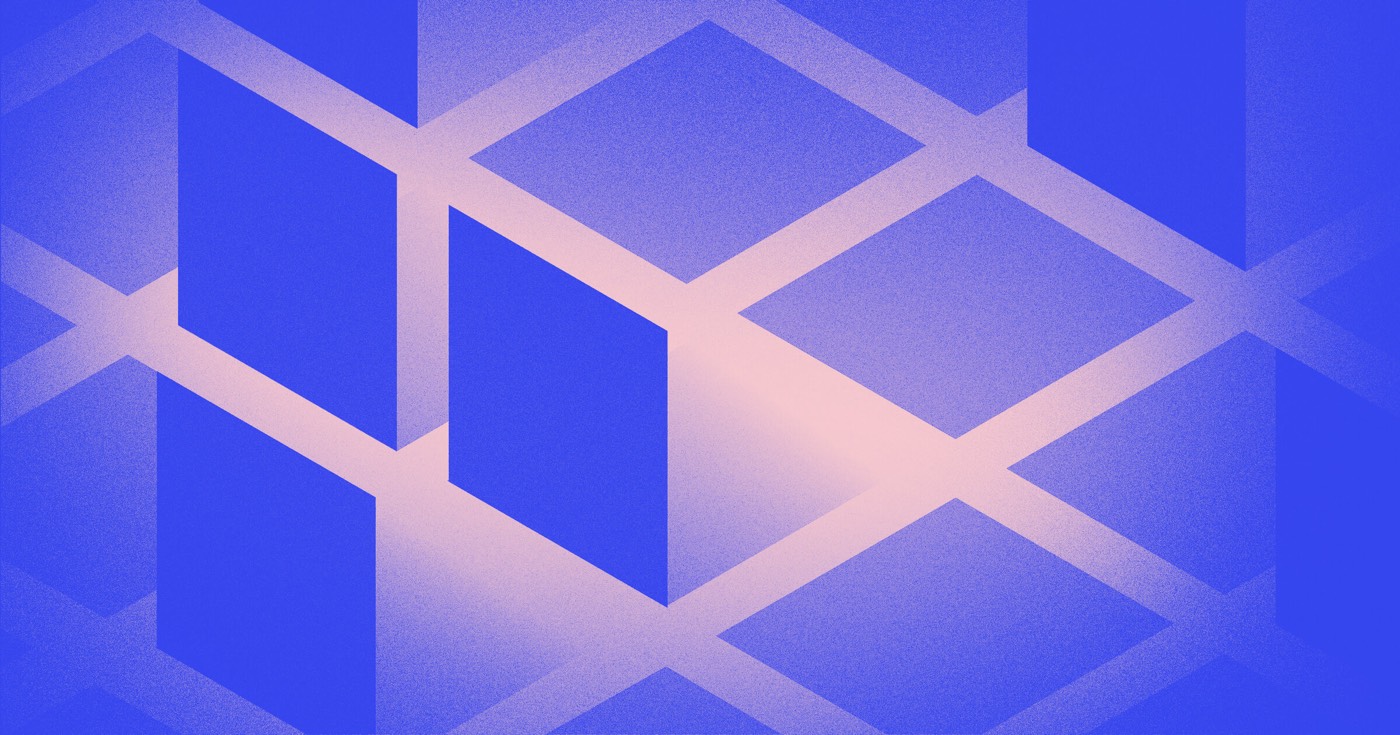If your personalized domain isn’t directing to Webflow accurately, an error message relating to the connection will display beneath your domain name in Site settings > Publishing tab > Production.
To confirm the correctness of your DNS settings and the accurate mapping of your domain to Webflow, click Check status for each of your domain names. If the connection is re-established, proceed with republishing your site. If not, follow the subsequent steps for troubleshooting.
This session will cover:
- Potential causes of the “Issues detected” error message
- How to rectify your DNS settings
Potential causes of the “Issues detected” error message
Inaccurate nameservers
Custom nameservers are unnecessary for Webflow hosting, so ensure you are utilizing the default nameservers of your registrar or DNS host, or that you are managing your DNS records with the host where your NS records are directed.
For assistance, contact your DNS host’s support team or refer to their documentation on nameservers.
DNS propagation challenges
Although most DNS providers aim to update your DNS records promptly, various factors, such as TTL (time to live) and internet service providers impact the duration for your site to become visible on your custom domain. DNS modifications may require up to 48 hours to fully disseminate across all locations, although this usually occurs within a few hours. Therefore, patience is sometimes essential for the site to go live.
Verify the accuracy of your DNS records and monitor the propagation status through a tool like whatsmydns. Only the Webflow DNS record values should display as A and CNAME records for your root domain and subdomains.
If your domain is still malfunctioning after 48 hours, troubleshoot your DNS settings or seek assistance from your domain provider’s customer service. If your DNS settings are correct but issues persist with your published site, reach out to Webflow’s customer support team.
Factors influencing DNS propagation speed:
- TTL (Time to Live) signifies the duration servers cache the information for your DNS records. While reduced TTL settings accelerate the propagation, they can impede your server’s processing time. It is advisable to retain the default value.
- ISPs (Internet Service Providers) cache your DNS settings locally rather than fetching fresh data from your DNS server. This boosts web browsing and reduces traffic, hence prolonging propagation time. Certain ISPs disregard TTL settings and update their cached records every 2-3 days.
- Some DNS hosts safeguard their root nameservers against excess usage by stipulating a high TTL of up to 48 hours, and some ISPs store the information regardless, contributing to extended propagation time.
Inaccurate DNS records
This error also arises when you fail to update your domain DNS records to point to Webflow. Review our guide on manually linking a custom domain to Webflow to redirect your domain appropriately. Depending on your DNS host, you might be able to swiftly connect your custom domain to Webflow for automatic DNS records update.
Additionally, update your DNS settings when altering the SSL setting ON or OFF. Webflow utilizes distinct servers and DNS record values for SSL hosting. Learn more about DNS configurations for SSL and non-SSL hosting.
Extra DNS records
Should there be additional A records on your root domain (apart from the 2 Webflow A records), they may conflict with the A records designated to point to Webflow. Eliminate any extra A records to avoid conflicts.
The same principle applies to CNAME records. Ensure there is only 1 record for each subdomain linked to your Webflow site, directing to Webflow.
Missing DNS records
The connection error arises if you only include a single A record, or if your DNS provider restricts you to adding only one A record.
While your site can still load with just one A record, we urge you to utilize both A records for enhanced load balancing and redundancy. This setup safeguards against downtime or interruptions should the primary server (one of the IPs) face a disruption, ensuring the backup server can continue serving your site.
In circumstances where you are unable to incorporate both A records with your DNS provider, consider directing your domain nameservers (NS records) to an external DNS provider like Cloudflare for centralized DNS management. Delve deeper into connecting a custom domain with Cloudflare.
How to rectify your DNS settings
To redirect your domain to Webflow:
- Employ the default nameservers of your DNS host
- Ensure only the Webflow DNS records are configured on the root domain and/or the subdomain(s) hosted with Webflow
Review and rectify the A records
If the error pertains to your root domain, review the following in case SSL is activated:
- Utilize only 2 A records for the root domain (under the hostname @)
- The A record values should be: 75.2.70.75 and 99.83.190.102 (recommended)
- While the A records 34.193.69.252 and 34.193.204.92, along with 13.248.155.104 and 76.223.27.102 can function, adhering to the aforementioned values is highly recommended
In case SSL is disabled (not recommended), the A record values ought to be: 23.235.33.229 and 104.156.81.229.
If you designate the root domain as the default domain on SSL hosting, ensure:
- No A records are present on the root domain
- The ANAME or CNAME record on the root domain (beneath the hostname @) is proxy-ssl.webflow.com
Learn more about establishing the root domain as the default on SSL hosting.
Note: Certain DNS providers may prefer the root domain (e.g., yourdomain.com) as the hostname instead of @. Verify your DNS provider’s guidelines and criteria in their documentation. Refer to this compilation of DNS providers and their documentation links on updating DNS settings.
Review and rectify the CNAME record(s)
If the error concerns your subdomain(s), ascertain that only 1 CNAME record is allocated for each subdomain, pointing to Webflow’s servers.
If SSL is enabled in your Webflow settings, the Webflow CNAME record value should be proxy-ssl.webflow.com. For instances where SSL is disabled in your Webflow settings, the Webflow CNAME record value should read proxy.webflow.com.
Note: Certain DNS providers may advocate setting the www subdomain (e.g., www.yourdomain.com) as the hostname instead of www. Furthermore, specific DNS providers may mandate a trailing dot at the conclusion of CNAME records (e.g., proxy-ssl.webflow.com.). Consult your DNS provider’s documentation for their preferences and requisites. Check this compilation of DNS providers and their documentation links on updating DNS settings.
Experiencing persistent issues?
If your DNS configurations are correct, yet problems persist with your published site, get in touch with our customer support team for prompt assistance in resolving any concerns.
- Include or eliminate Workspace spots and members - April 15, 2024
- Centering box summary - April 15, 2024
- Store a site for future reference - April 15, 2024