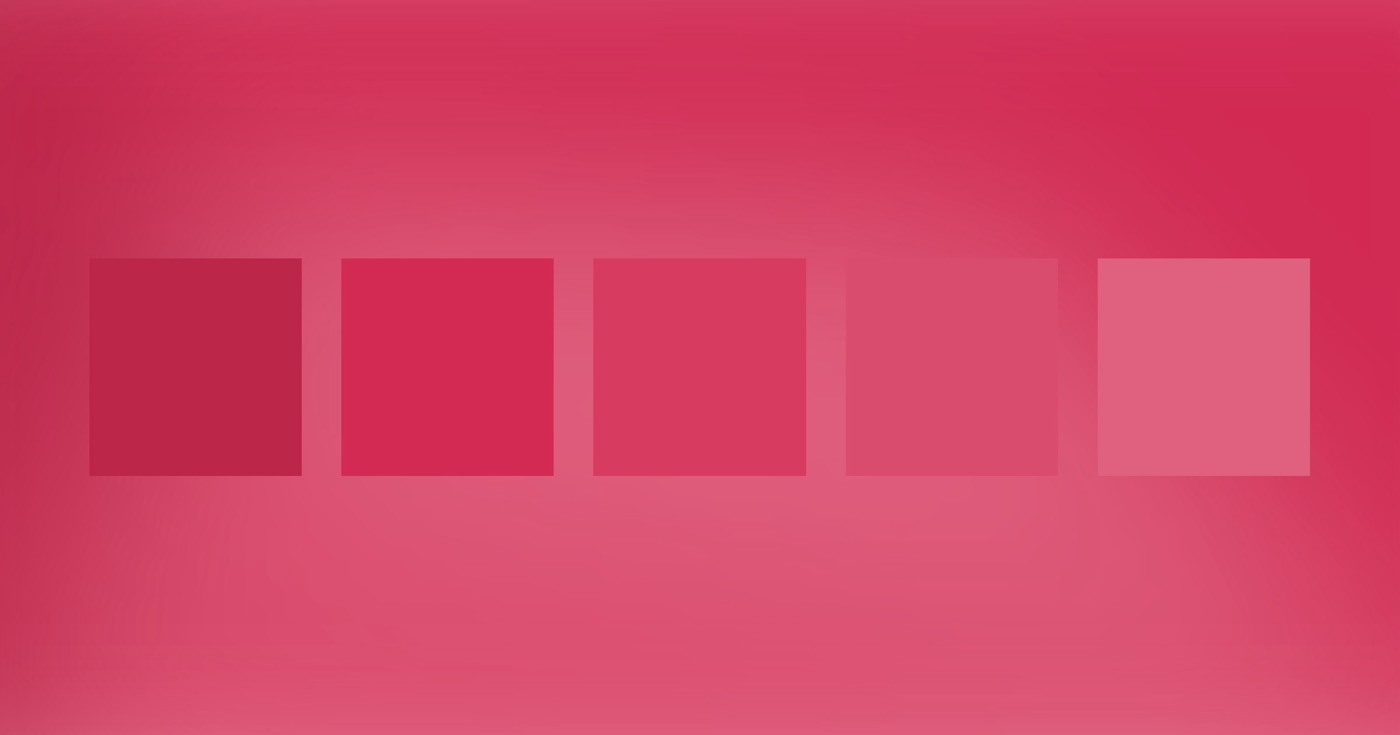Reminder: The Website Activity record is accessible for Webflow Enterprise clients and Enterprise collaborators. Any team member in the Designer (using Design mode or Edit mode) can view the Website Activity record and its specifics.
You have the option to utilize the Website Activity record to trace and analyze significant modifications to your site, including what adjustments were made, when they were implemented, and by whom.
Within this tutorial, you’ll understand:
- Reasons to utilize the Website Activity record
- Approaches to leverage the Website Activity record
Reasons to utilize the Website Activity record
The Website Activity record is a section (referred to as Site Activity) situated on the left side of the Designer.
The Website Activity record offers you and your teammates beneficial visibility into the most essential modifications made to your site, and can assist in the following 3 situations:
- Crisis recovery
- Team transparency
- Readiness for publication
Crisis recovery
When you or your team encounter a site problem, it can be challenging to diagnose and time-consuming to pinpoint the modification that caused the issue — it might even necessitate restoring your site from a backup copy. To circumvent this time-intensive process, you can utilize the Website Activity record to promptly identify which adjustment triggered the issue and implement a solution efficiently.
Team transparency
You might encounter difficulty in monitoring your site’s progress while collaborating with a large team working on various ongoing projects. You can rely on the Website Activity record to gain insight into your teammates’ efforts to comprehend the alterations that have been made. This is also invaluable for teams partnering with external parties – the team gains insight into the partner’s undertakings, and the partners gain insight into the team’s activities.
Readiness for publication
You can also utilize the Website Activity record to filter and review the status of site modifications. This is beneficial if you wish to assess unpublished changes and diminish the likelihood of publishing incomplete work. You can also scrutinize alterations published to your staging subdomain to gain insight into site upgrades that are prepared to be released to production.
Approaches to leverage the Website Activity record
To become acquainted with the Website Activity record, let’s go through:
- Specifics of the tracked activities
- Exclusions from the tracked activities
- Mechanisms for tracking activities
- Utilization of Website Activity record filters
Specifics of the tracked activities
The Website Activity record traces 10 crucial modifications made to your site:
- Category modifications — includes category establishment, modification, and deletion. This encompasses universal categories, base categories, blended categories, HTML tags, and states. Changes related to interactions added, altered, or removed from categories are monitored. Category modifications on page branches are also monitored.
- Element modifications — encompasses element creation, modification, and deletion. Changes related to interactions added, altered, or removed from elements are also monitored.
- Adjustments to parameters — includes parameter establishment, modification, and deletion
- Custom script modifications — includes custom script establishment, modification, and deletion. This covers custom script adjustments made in Site settings, Page settings, and via HTML embeds, but excludes HTML embeds in rich text fields within CMS items.
- CMS management — encompasses establishment, modification, and deletion of Collection items and CMS Collections. This includes adjustments made in the Editor.
- Configuration adjustments — includes alterations to page settings and alterations to custom script in Site settings
- Archives — comprises of archive establishment and restoration. This includes manual archives and system-generated archives.
- Page alterations — includes page establishment, deletion, replication, renaming, modification of the HTML structure of a page (comprising the addition, deletion, or rearrangement of elements), modification of element and page interactions (establishment, modification, and deletion), and modifications to static content from either the Designer or the Editor.
- Page branch operations — comprises branch establishment, deletion, and merging
- Release occurrences — comprises site publication and unpublishing occurrences from the Designer, Editor, and Dashboard. Publishing to multiple domains results in numerous release occurrences.
Reminder: Modifications are tracked on the site level (not on the page level or Workspace level).
Each tracked modification indicates:
- The date and time of the modification (in your local timezone)
- Identification of the team member responsible for the change
- Which page branch the modification occurred on (if it happened on a page branch)
Reminder: Some modifications, like collective CMS modifications and Page altered modifications, will be displayed as one modification in the Website Activity record. Bulk CMS modifications exhibit the number of items altered (e.g., “20 items added to Blog Posts”). Page altered modifications exhibit the number of elements changed on a page (e.g., “5 changes to Contact Us”).
The Website Activity record demonstrates 50 modifications before displaying a “Load more activity” button. Click on the button to unveil additional preceding modifications. The Website Activity record showcases up to 1 year of modification history.
You can also utilize the “collapse all” or “expand all” modifications icon in the upper right corner of the Website Activity record to efficiently navigate through a substantial volume of modification logs arranged by days.
Exclusions from the tracked activities
The Website Activity record does not track every modification made to a site. For instance, it does not track:
- Details of the alterations made to categories, elements, or custom script (e.g., button category altered: color transitioned from #0000FF to #00FF00)
- Modifications to Workspace settings
Mechanisms for tracking activities
Modifications are solely traced when your site is saved. This implies that if you make a change and reverse it before the site saves, it won’t appear in the Website Activity record. To ensure that modifications are documented in the Website Activity record, you can save your site in two ways:
- Manually save your site by pressing Command + Shift + S (on Mac) or Control + Shift + S (on Windows)
- Rely on automatic site saves (e.g., sites auto-save after 10 seconds of inactivity, or every 30 seconds while active)
Most modifications recorded in the Website Activity record are view-only, except for 3 modifications that can be selected to display further information:
- Click on the “eye” icon next to Archive created modification to open the archive preview in a new tab in view-only mode.
- Click on the “list” icon adjacent to the Class altered action to reveal a catalog of affected elements on the current page, on other pages, and any impacted components
- Tap the “list” icon next to the Branch combined action to display adjustments applied on the branch that were merged into the main site
Upon accessing the “list” icon beside a Class altered activity, you may select an element in the “Elements affected on this page” segment to directly navigate to that element. Clicking an element in the “Elements affected on other pages” section will transport you to the page where the element is situated. Subsequently, you will need to click it in the “Elements affected on this page” segment in the Site Activity log to directly move to that element.
Remember that you cannot click on a component to navigate to its instance(s).
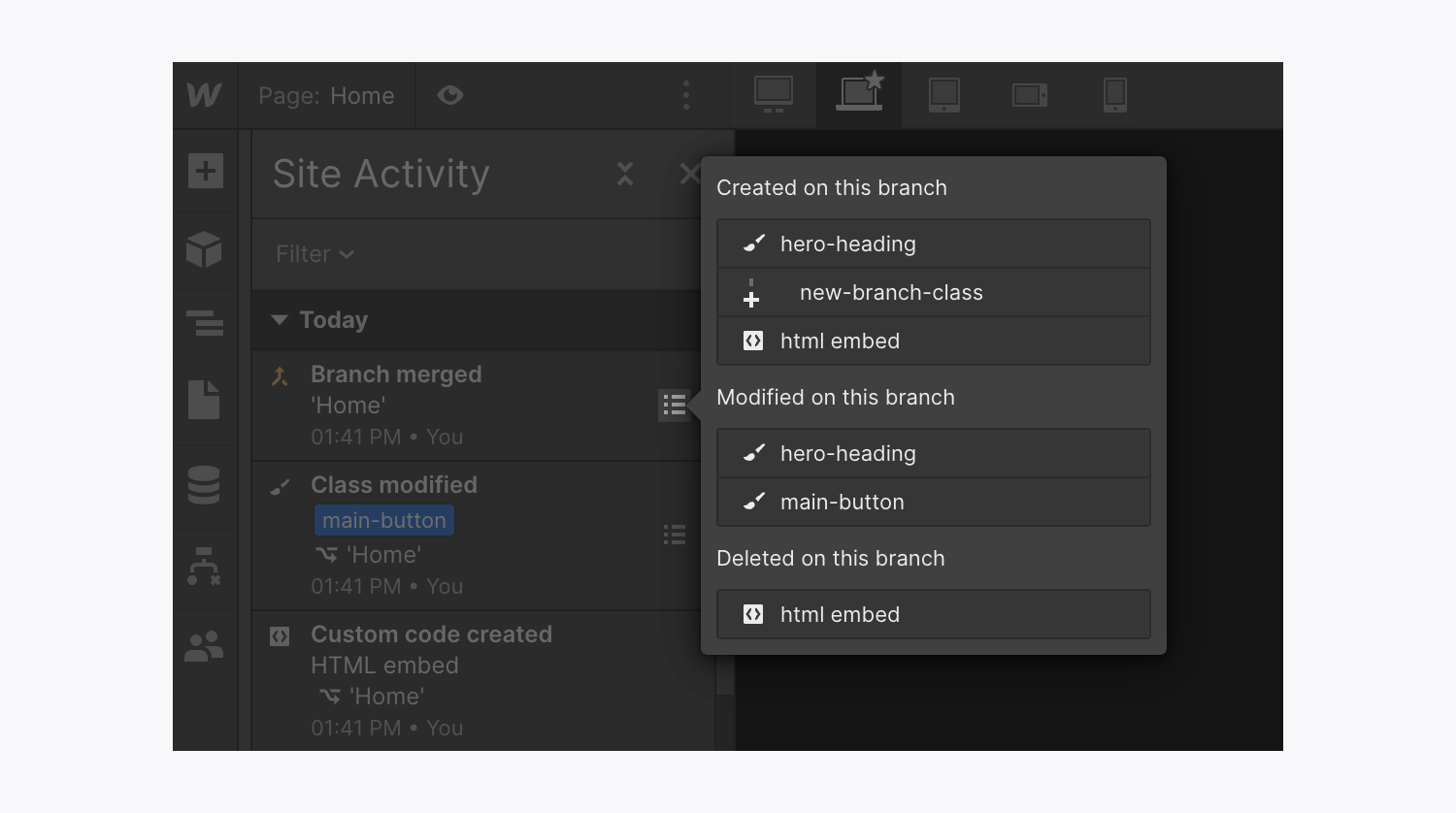
All activities are static. This implies that previous activities will not be updated when modifications are made to the site. For instance:
- If a page is renamed, the Site Activity log will persist in showing the previous page name in old activities
- If the site is published and then unpublished, the original publish activity will endure in the Site Activity log
- If a backup is created and subsequently deleted, the former backup activity will linger in the Site Activity log, yet clicking on it will result in an error
Important to note: You can access previous activities by clicking the “Load more activity” button at the base of the log.
How to utilize Site Activity log filters
You also have the option to filter the activities in the Site Activity log by utilizing the Filter drop-down within the Site activity panel. Choose the modifications, actions, and/or creators you wish to filter by, and then click Apply filters.
To reset any applied filters — and include all activities in the Site Activity log — navigate to the Site activity panel and click Reset.
Modifications
- All adjustments — all changes executed on the site
- Unpublished modifications — delineating which site modifications have not been published
- Published to staging — identifying which site modifications have solely been published to staging
- Published to production — specifying which site modifications have been published to production
Action
- Categories — encompassing class creation, alteration, and removal. Also encompasses interactions appended, altered, or deleted from classes.
- Modules — involving component establishment, modification, and removal. Also covers interactions appended, altered, or deleted from components.
- Variables — detailing variable creation, alteration, and removal
- Custom code— comprising of custom code establishment, alteration, and removal. This solely encompasses changes conducted in Site settings, Page settings, and via HTML embeds (i.e., this does not comprise HTML embeds in rich text fields in CMS items).
- CMS — delineating creation, alteration, and removal of Collection items and CMS Collections
- Settings — reflecting alterations to page settings and variations to custom code in Site settings
- Backups — accounting for backup creation and restoration
- Page adjustments — encompassing page establishment, removal, duplication, renaming, modification of the HTML structure of a page (including the addition, deletion, or reordering of elements), element and page interactions alteration (establishment, modification, and removal), and static content changes from either the Designer or the Editor.
- Branch occurrences — involving page branch establishment, removal, and combination
- Publish occurrences — illustrating site publication or unpublishment
Creator
You can filter by activities by creator, which encompasses creators from both the Designer and the Editor.
- All creators — site activities from all creators
- Specific creator — site activities from that creator
- Include or eliminate Workspace spots and members - April 15, 2024
- Centering box summary - April 15, 2024
- Store a site for future reference - April 15, 2024