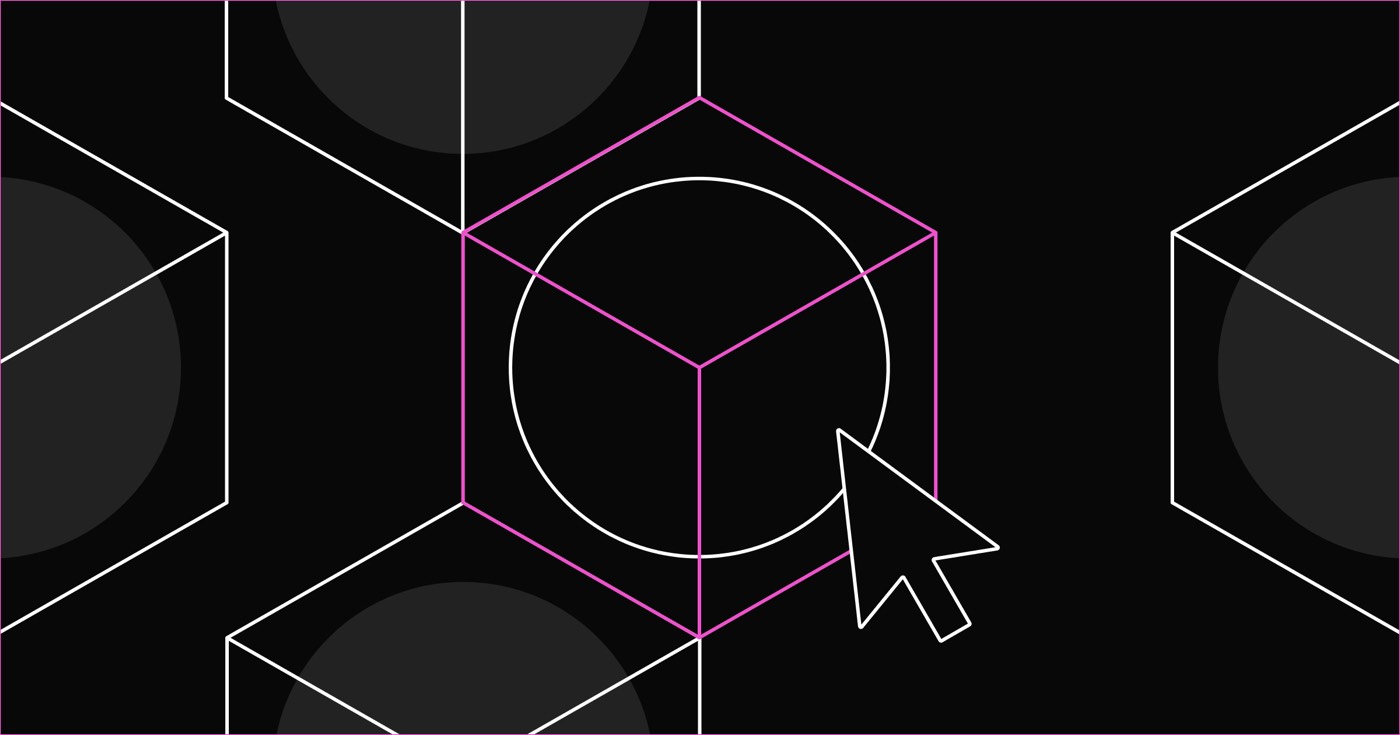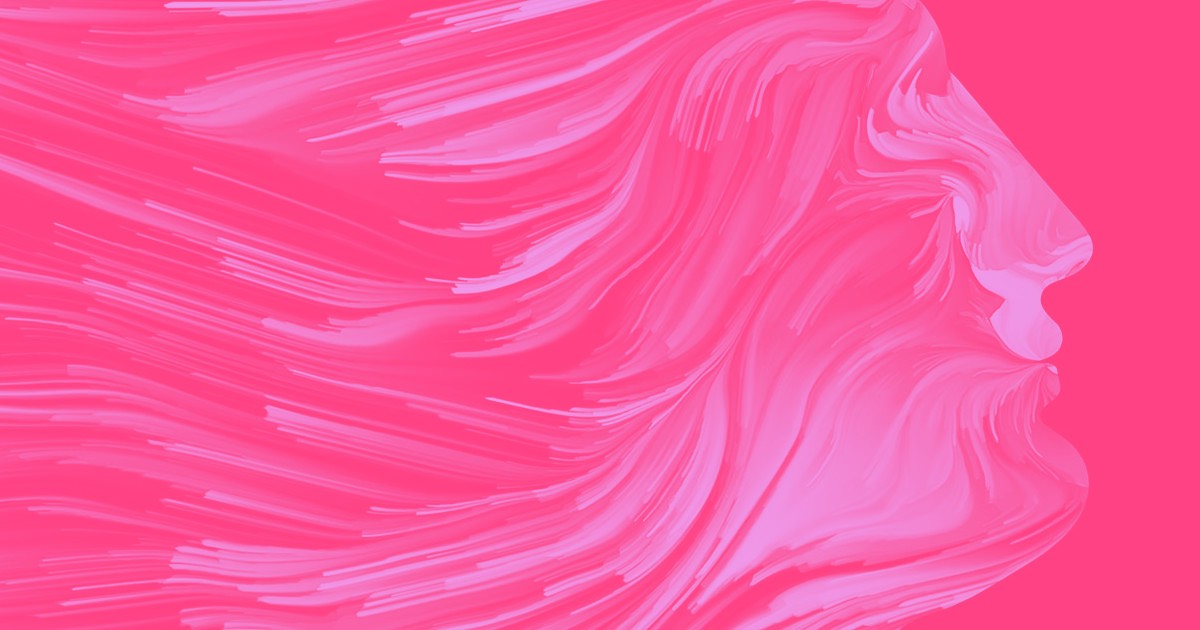In this tutorial:
- Checkout Process and Taxes
- Shop Appearance
- Organizing Orders
- Email Notifications

For enhanced support for the purchase of digital products through Webflow Ecommerce, you can now specify if products need delivery and skip providing shipping details during checkout.
The Requires delivery toggle is activated by default for products in both new and existing stores. The product import/export CSV file now contains a new column for Requires delivery that accepts true and false values.
Checkout Process and Taxes
Depending on the type of product assigned, shipping and download fields will be displayed or hidden automatically. The system determines if an order needs delivery based on the items in the cart:
- If all products do not require delivery, the order is marked as Delivery Not Required
- If all products need delivery, the order is marked as Delivery Required
- If there is a mix of products with and without delivery requirements, the order is marked as Delivery Required
An order that requires delivery will need the following to finalize the checkout:
- A delivery method
- A delivery address
An order that does not require delivery can be completed without a delivery method or address (unless specific payment provider requirements dictate otherwise). You can apply conditional visibility to hide these sections when not needed (refer to Shop Appearance below).
Checkout Process and Tax Calculations for Various Payment Providers on Orders Without Delivery:
Stripe (credit card checkout)
- Customer adds non-shippable items to cart
- Customer proceeds to Checkout as usual
- No need to select a delivery method or address during checkout
- If automated taxes are enabled for the store, taxes are calculated based on the billing address
- Customer completes purchase and is redirected to the Order Confirmation page
PayPal
- Customer adds non-shippable items to cart
- Customer initiates PayPal checkout from the cart or Checkout page
- During PayPal checkout, payer provides payment details and a delivery address (necessary for taxes)
- Payer is directed to PayPal Checkout, where they don’t need to select a delivery method (the page works more like an “order review” step)
- If automated taxes are enabled, taxes are calculated based on the delivery address, as PayPal has restrictions on retrieving billing addresses
- Customer completes purchase and is taken to the Order Confirmation page
Web Payments
- Customer adds non-shippable items to cart
- Customer launches Web Payments either from the cart or Checkout page
- Customer finalizes the purchase within the Web Payments interface
- Automated taxes are calculated based on the billing address
- Customer completes the purchase and is guided to the Order Confirmation page
Shop Appearance
You can utilize conditional visibility along with the Requires delivery criterion to hide non-essential checkout elements (e.g., delivery address, delivery method) when a delivery is unnecessary.
A shop designer can also leverage this rule to display specific elements only when delivery is not required (e.g., providing guidance for the customer).
Conditional Visibility
For ease, new Ecommerce platforms will come with default conditional visibility settings. For stores created before this update, you can manually add these rules to the following pages and components:
Checkout Page
- Delivery address
- Delivery method
- Billing address option (in Payment Info)
Note: Even if delivery is not required for an order, the Billing Address section will remain visible.
PayPal Checkout Page
- Delivery method
- Note: The delivery address section will not have this rule by default, as PayPal orders use the address for tax calculations
Order Confirmation Page
- Delivery address (part of Customer Information)
- Delivery method
Order Organization
All orders, regardless of the presence of a delivery address, will be accessible in the order management system.
Order Notifications
If an order includes a delivery address, it will be displayed in the order confirmation email. (e.g., when delivery is required or for PayPal orders without a delivery requirement.)
For orders not needing delivery, the sending of “order shipped” emails is deactivated and will not trigger upon marking an order as “fulfilled.”
- Include or eliminate Workspace spots and members - April 15, 2024
- Centering box summary - April 15, 2024
- Store a site for future reference - April 15, 2024