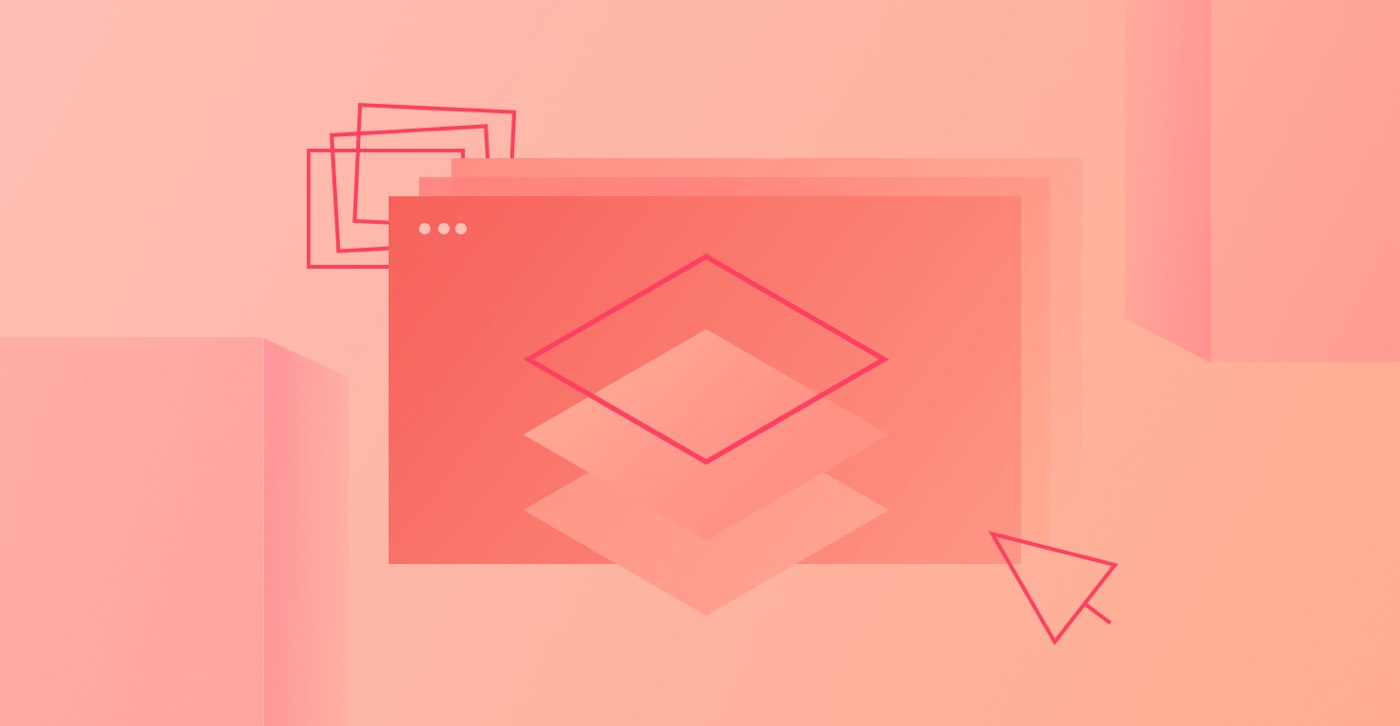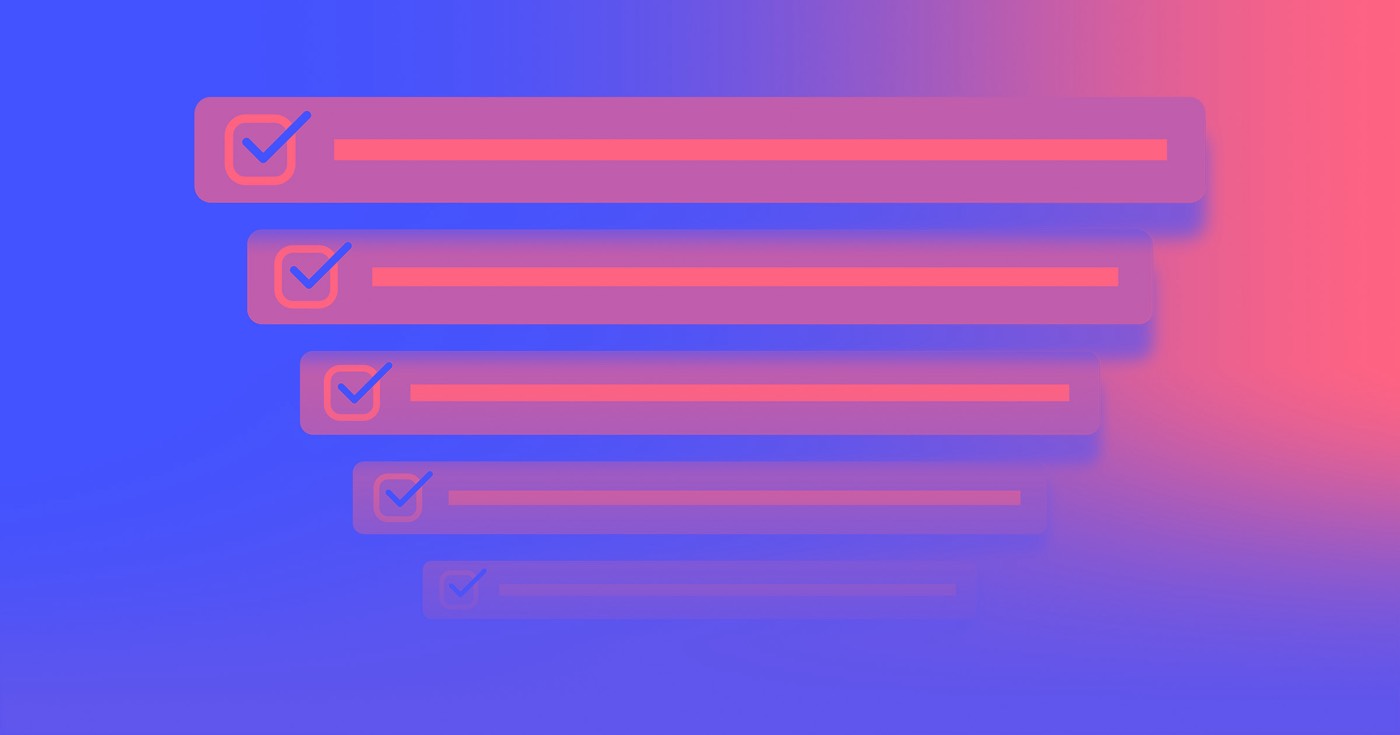It is possible to adjust the billing frequency (from monthly to yearly, or vice versa) for your Workspace or Site plan without the need to cancel your current plan. The proportional amount due for your new billing period will be indicated during checkout.
For instance, if you switch from a monthly Core Workspace plan to an annual one, you will receive a refund for any unused time from the monthly plan, thus reducing your total yearly plan cost.
Alternatively, if you transition from a yearly Site plan to a monthly one, you will obtain account credit for the time not utilized in the annual plan. This credit will then be deducted from future plan expenses before your payment card is charged.
Top tip: You can check your overall account balances in Workspace settings > Billing.
This tutorial will cover:
- How to shift from a monthly Workspace plan to a yearly Workspace plan
- How to move from a yearly Workspace plan to a monthly Workspace plan
- How to switch from a monthly Site plan to a yearly Site plan
- How to change from a yearly Site plan to a monthly Site plan
Steps to switch from a monthly Workspace plan to a yearly Workspace plan
If you wish to switch from monthly billing to an annual billing cycle, follow these steps after accessing the desired Workspace:
- Access Plans on the left sidebar
- Turn on Billed yearly to view annual plan pricing
- Select Switch to yearly beneath your present Workspace plan
- Verify the modification details and select Pay now for immediate card payment
Procedure to transition from a yearly Workspace plan to a monthly Workspace plan
If you want to switch from an annual billing cycle to monthly billing, follow these steps after opening your Workspace:
- Access Plans on the left sidebar
- Switch on Billed monthly to reveal monthly plan costs
- Click Switch to monthly below your current Workspace plan
- Review the alteration details and click Pay now to immediately charge your payment card
Guidelines for changing from a monthly Site plan to an annual Site plan
- Navigate to Site settings > Plans
- Toggle Billed yearly to show annual plan pricing
- Choose Switch to yearly under the Site plan’s name
- Confirm the modification details and click Pay now for immediate card payment
Process for converting from an annual Site plan to a monthly Site plan
- Visit Site settings > Plans
- Activate Billed monthly to display monthly plan costs
- Press Switch to monthly below the Site plan name
- Ensure the modification details and click Pay now to immediately charge your payment card
- Include or eliminate Workspace spots and members - April 15, 2024
- Centering box summary - April 15, 2024
- Store a site for future reference - April 15, 2024