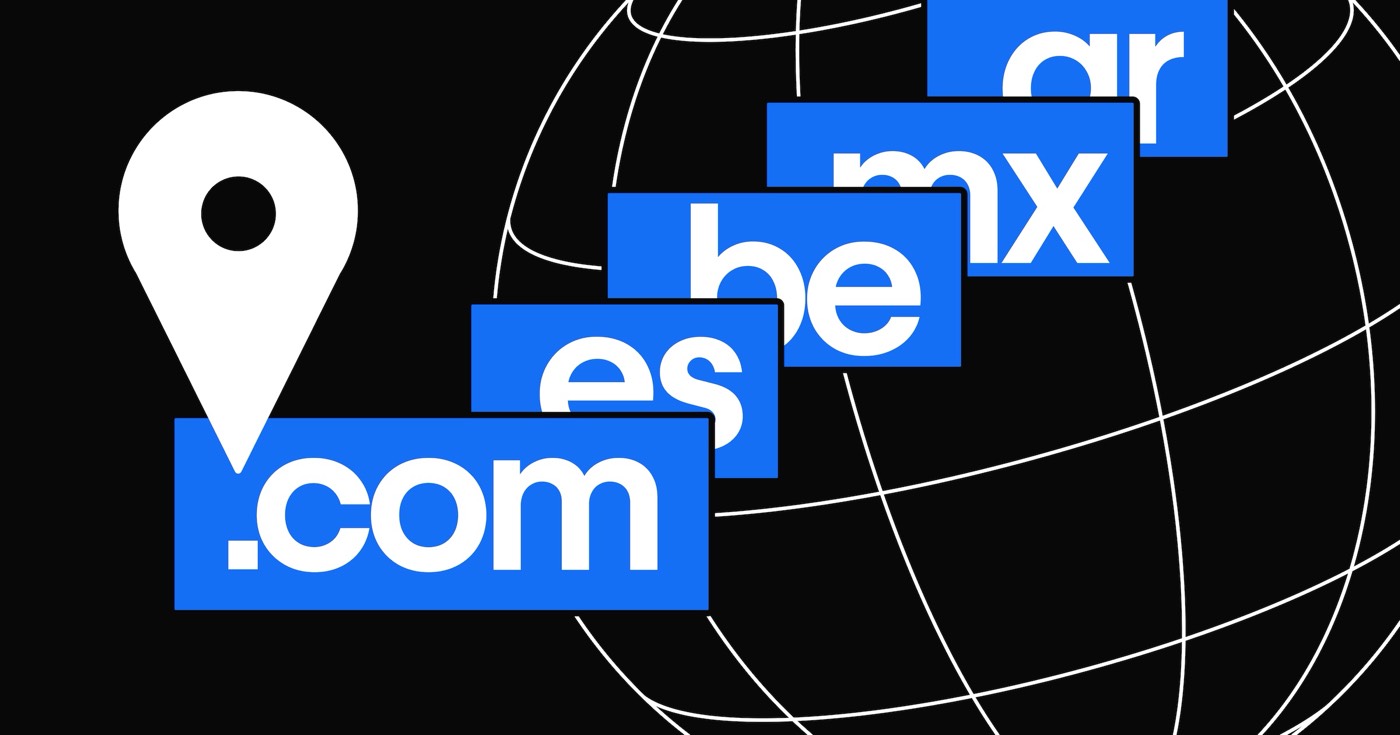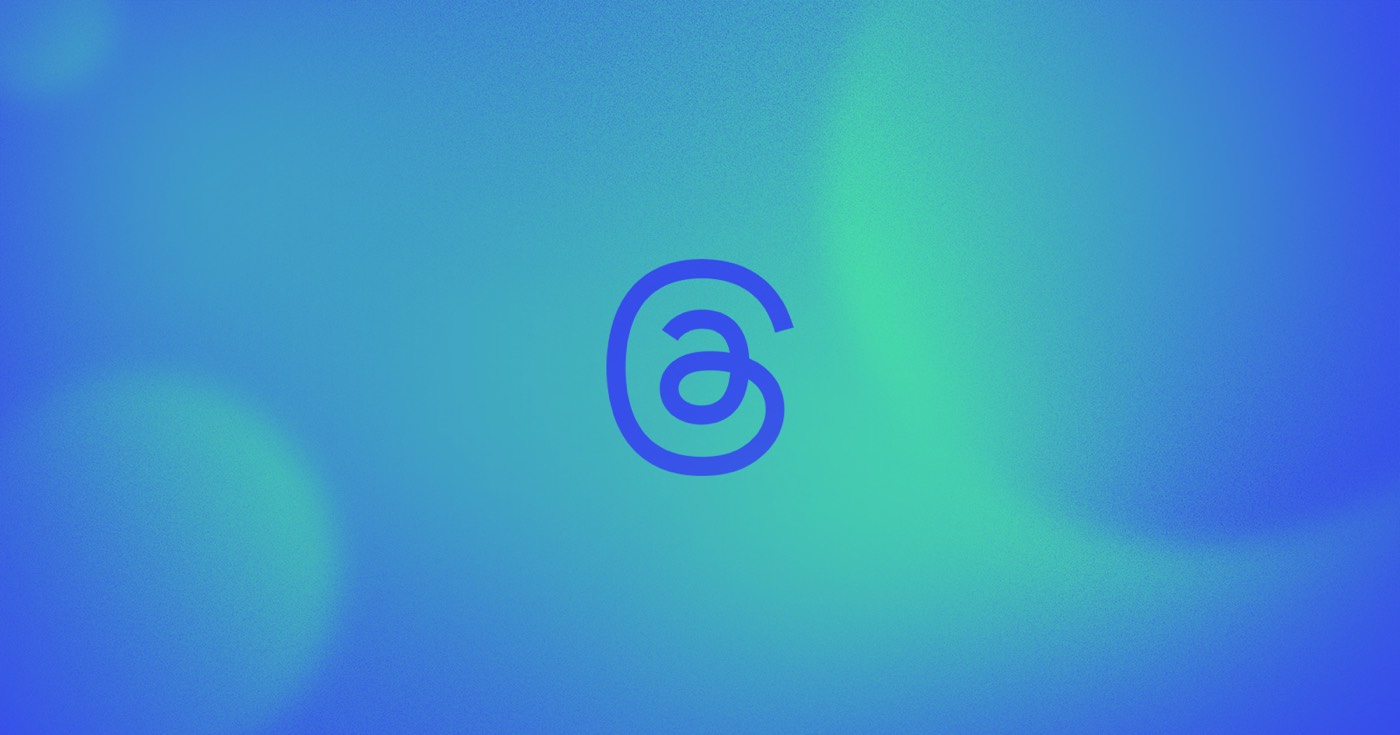Establish your developer profile, add your featured Created in Webflow websites to it, and simplify the process for potential clients to get in touch with you and follow your work.
Throughout this tutorial, you’ll acquire knowledge on:
- Information on developer profiles
- How to create or modify your individual developer profile
- How to create or modify your Workspace developer profile
Information on developer profiles
You will possess a customizable public page where you can:
- Include details about yourself, such as a biography and profile picture
- Integrate proficiency tags (e.g., “UX design,” “advertising,” etc.)
- Showcase your Created in Webflow websites
- Showcase your published Marketplace Apps (exclusively available for Workspace developer profiles)
Other Webflow users can follow your developer profile as well. They can discover your profile on your Created in Webflow website description pages.
How to create or modify your individual developer profile
In the Profile section, you can upload your profile picture or avatar and select the details you wish to share by completing the appropriate fields (e.g., first name, location, job title, etc.).
To create your individual developer profile for the first time:
- Access the Account dropdown in the navigation bar
- Press the button Create your profile
- Click on Get started
- Fill in the mandatory profile fields, along with customizing your profile’s privacy settings
- Click on Create profile
Please note: If you have websites featured on Created in Webflow in your individual developer profile, you won’t be able to set your profile as private. To deactivate your individual developer profile, remove all your websites from Created in Webflow and then set your profile to private.
To modify your individual developer profile:
- Access the Account dropdown in the navigation bar
- Click on View profile
- Press Edit profile, or click the edit icon next to any field
- Save the changes
How to create or modify your Workspace developer profile
By default, a Workspace remains private and lacks a profile page. You can construct a Workspace developer profile and make it public, enabling other community members to view your team’s information and projects, as well as follow your team directly from your profile.
If you are a Workspace owner or Workspace administrator, you can establish and alter your Workspace’s developer profile by following these steps below.
To establish your Workspace developer profile:
- Access the Workspace for which you want to create a profile
- Go to Workspace settings > General
- Click on Setup profile — this will redirect you to your Workspace developer profile
- Click on Get started to input your profile details
- Fill in the mandatory profile fields (e.g., name, website, etc.), along with configuring your profile’s privacy settings
- Click on Create profile
Please note: If you have websites featured on Created in Webflow in your Workspace developer profile, you won’t be able to set your profile as private. To deactivate your Workspace developer profile, remove all your websites from Created in Webflow and then set your Workspace developer profile to private.
To modify your Workspace developer profile:
- Access the Workspace for which you want to make changes
- Click on Profile in the sidebar
- Press Edit profile, or click the edit icon next to any field
- Save the changes
Please note: Only members of a Workspace with an ownership or administrative role can adjust the Workspace developer profile settings. Learn more about Workspace roles and permissions.
- Include or eliminate Workspace spots and members - April 15, 2024
- Centering box summary - April 15, 2024
- Store a site for future reference - April 15, 2024