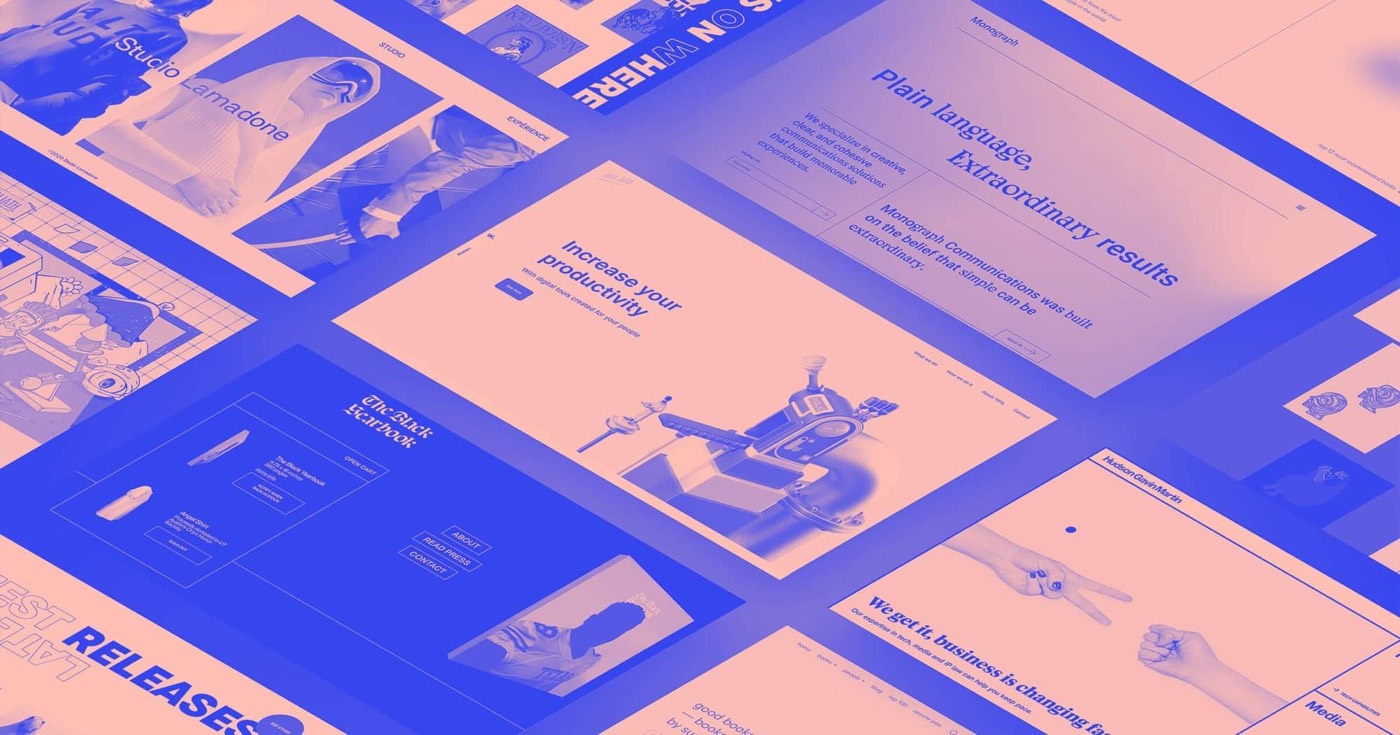Your design is flawless and you’ve just launched your website on bestcustomdomain.com. At this moment, you are on cloud nine! However, upon visiting your site, you come across an ERR_TOO_MANY_REDIRECTS message instead of your intended design.
Within this tutorial, you will discover:
- Contrasts between the root domain and subdomain
- Reasons behind the occurrence of the error
- Methods to resolve the error
- Tips for identifying and fixing issues
Divergences between root domain and subdomain
Upon registering a website or domain name, the registration encompasses a root domain, excluding the usage of www (e.g., bestcustomdomain.com).
Consequently, you hold the authority to form subdomains stemming from that root domain. One such subdomain is the www subdomain of your site (e.g., www.bestcustomdomain.com).
Reasons for the error
The error of “excessive redirects” arises when your website is configured in a manner that continually redirects it among various web addresses. When your browser attempts to load your site, it oscillates between those web addresses in a perpetual loop — a redirect loop.
This frequently stems from conflicting redirects — for instance, between your www subdomain and your root domain (the www and non-www variations of your custom domain URL).
Your browser guards against this redirect loop by allowing only a defined number of redirects (typically a maximum of 10) before surrendering and presenting the “excessive redirects” error message. Although this message varies slightly across Chrome, Safari, and other browsers, the root cause remains consistent.
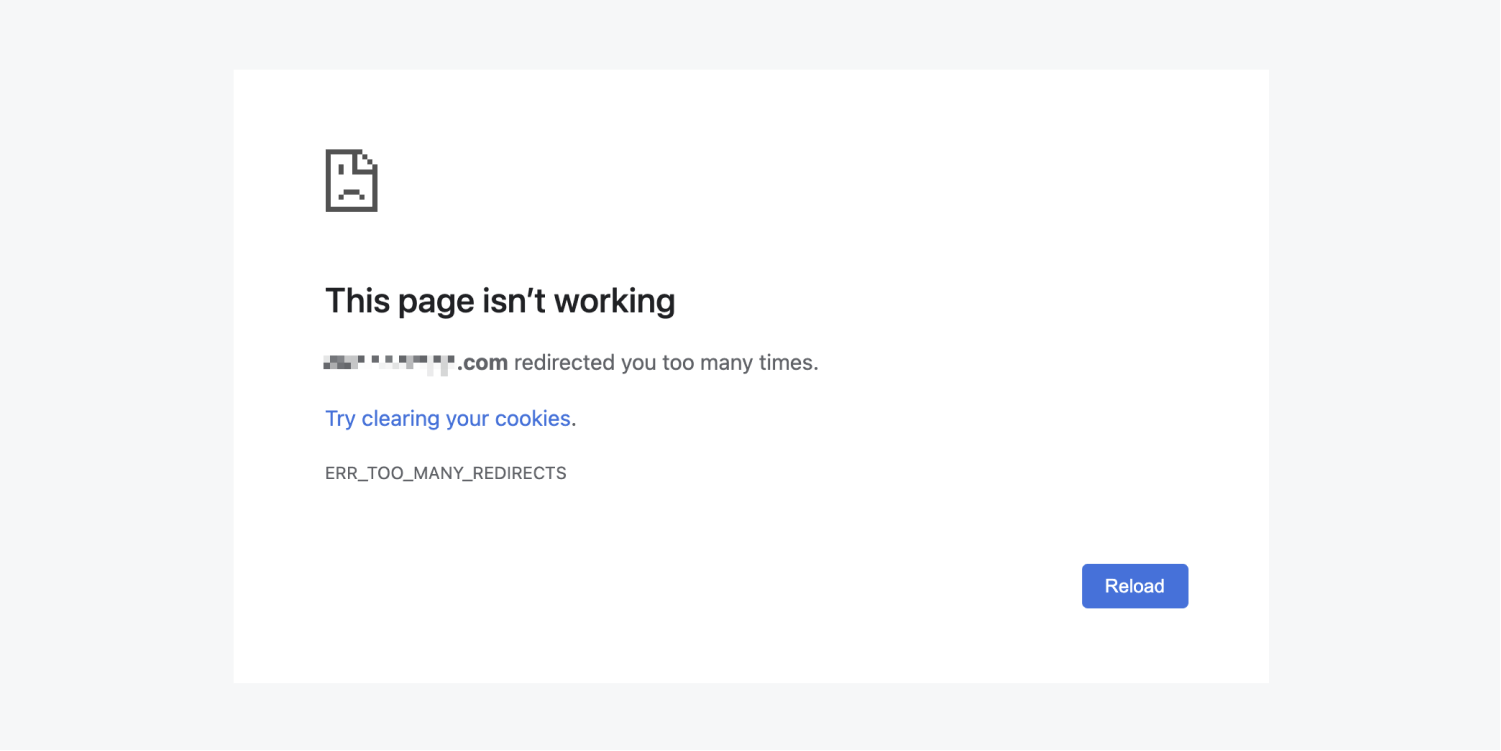
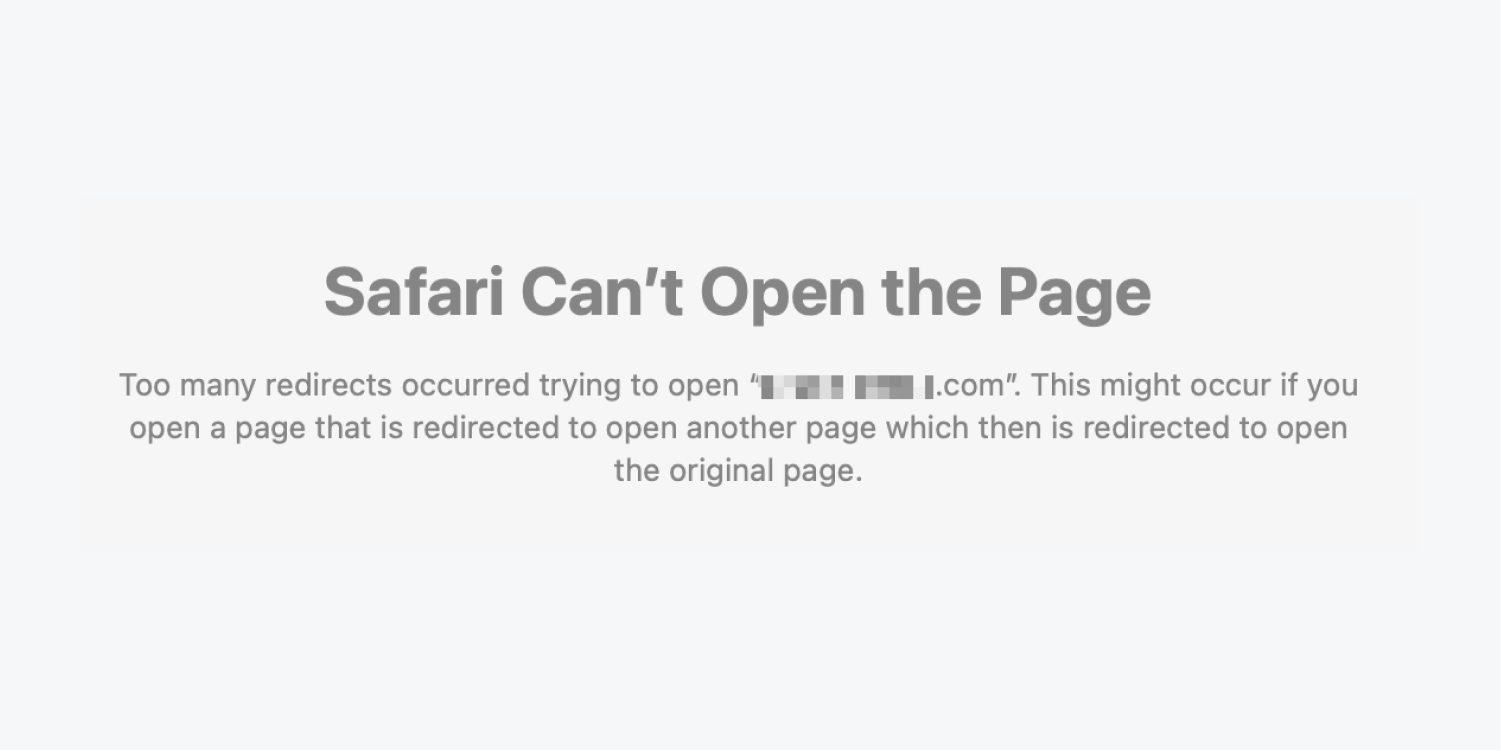
Methods to resolve the error
The main domain on SSL (secure sockets layer) hosting must be dispatched on a domain equipped with a CNAME record. In the majority of instances, you will need to configure the www subdomain (e.g., www.yourdomain.com) as the principal domain to ensure the proper functioning of your site and the utilization of SSL.
To rectify the error of excessive redirects and designate your www subdomain as the default domain:
- Access Site settings > Publishing tab > Production
- Select Make default beside the www subdomain (e.g., www.yourdomain.com)
- Republish your site
If you aim to link solely the www subdomain (www.bestcustomdomain.com) or another subdomain to your Webflow site, refer to our tutorial on connecting a subdomain.
To route traffic to the root domain on SSL hosting, refer to our tutorial on assigning the root domain as the default domain.
Tips for troubleshooting
If you persist in experiencing the “excessive redirects” error on your site, it is possible that your browser is maintaining an outdated error message in its cache. Consider the following actions when viewing your site:
- Clear your browser cache
- View your site in incognito mode with browser extensions disabled
- Inspect your site on a mobile device or via a browser that has not been utilized to access your site earlier
Be informed that DNS alterations might necessitate up to 48 hours for full dissemination across all locations as the DNS cache expires, although this generally concludes within a few hours.
If your domain remains dysfunctional after 48 hours, troubleshoot your DNS settings or reach out to the support department of your domain provider. In cases where your DNS settings are accurate, yet issues persist with your published site, kindly engage with Webflow’s customer support team.
Associated articles:
- Establish a default domain
- Connect a personalized domain (overview)
- Designate root domain as the principal domain
- Include or eliminate Workspace spots and members - April 15, 2024
- Centering box summary - April 15, 2024
- Store a site for future reference - April 15, 2024