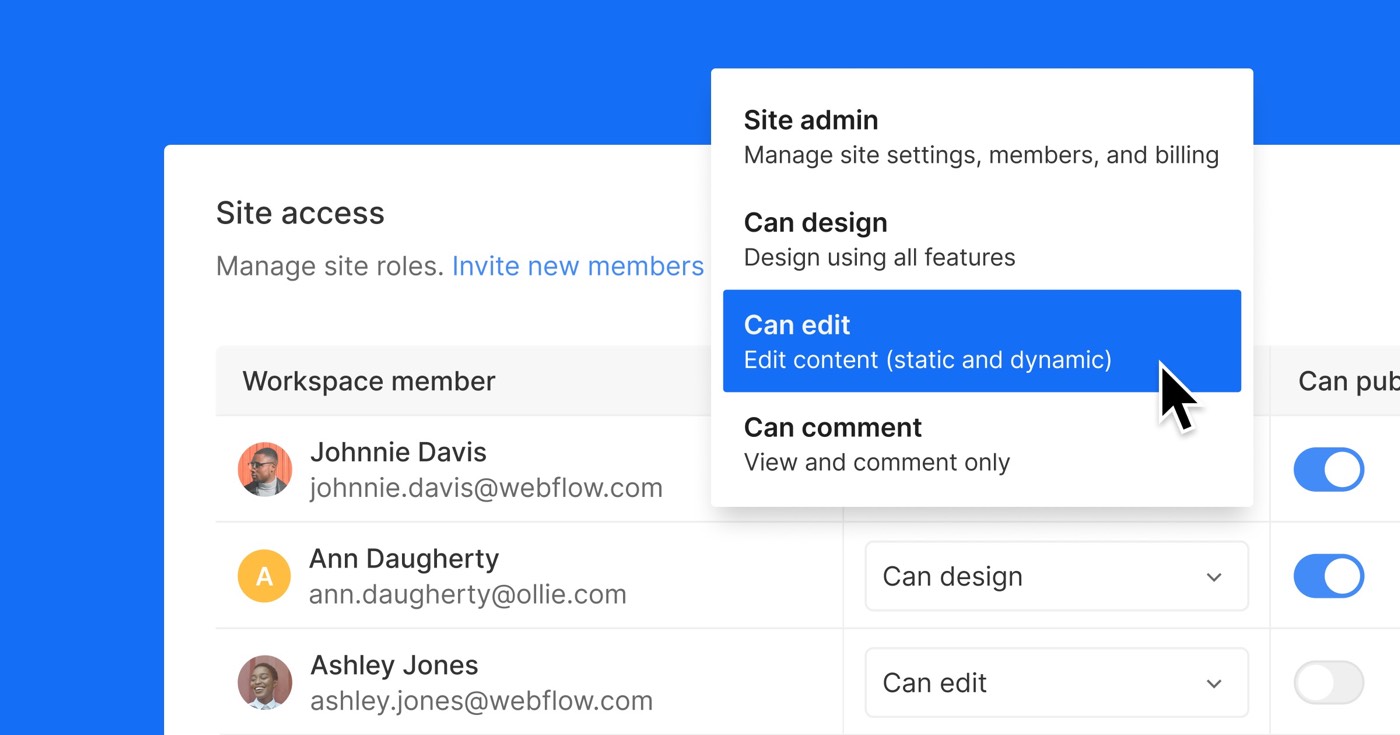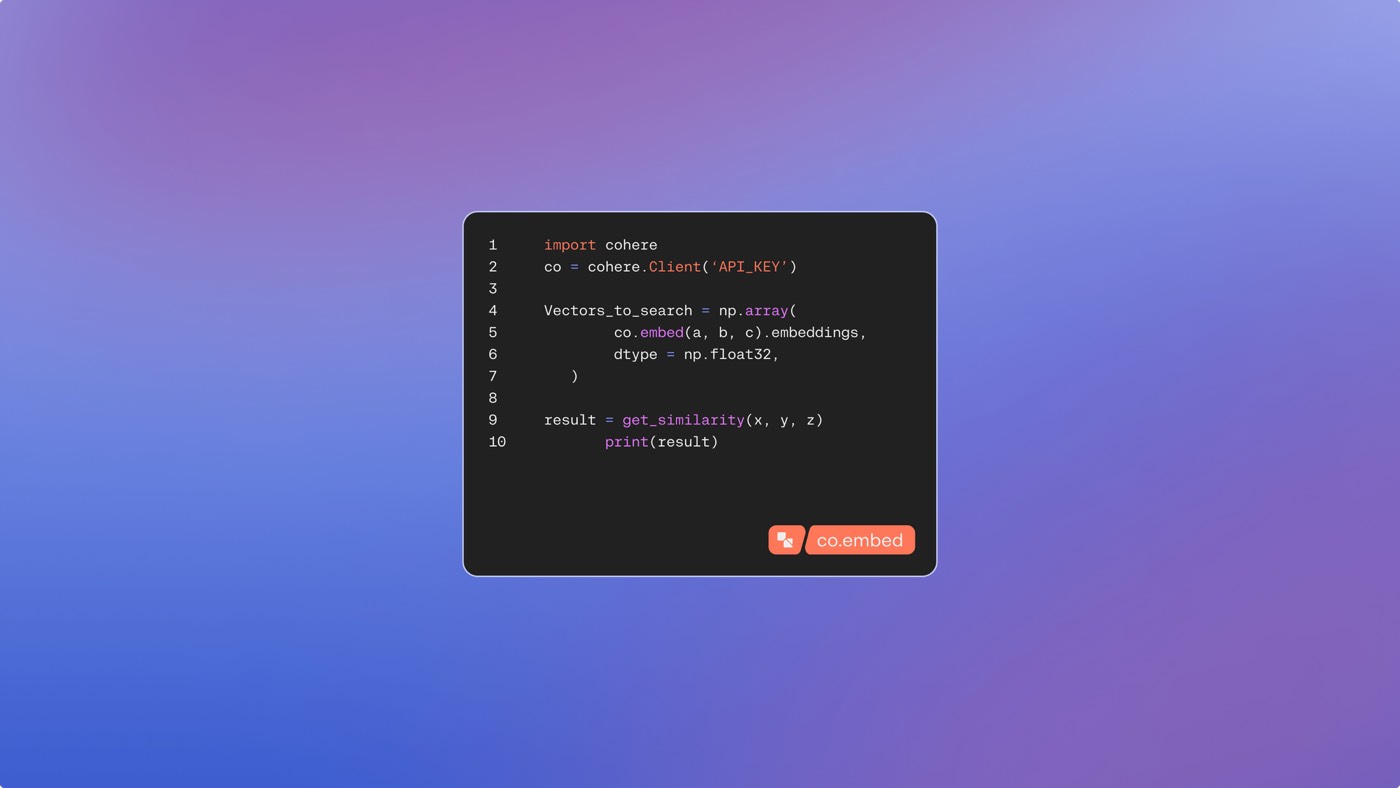The Webflow Marketplace is the place where you can explore Applications, Repositories, Themes, Built with Webflow websites, and Professionals to assist you in developing your site, your business, or your brand. Here, you will have access to website designers, community-shared UI building elements, and Webflow-endorsed tools, all of which can greatly enhance your Webflow websites and creative process.
This article will cover the following topics:
- Applications
- Repositories
- Themes
- Built with Webflow
- Professionals
- How to contribute to the Webflow Marketplace
Applications
Applications are external tools that you can integrate into your website. The Webflow Marketplace offers a diverse range of Applications – such as real-time dynamic Collection list sorting and new Ecommerce workflows – to enhance your website’s capabilities and expand upon Webflow’s core functionalities. Applications can interact with the Designer canvas to create elements and styles, or with essential Webflow features, including assets, forms, CMS Collections, User Accounts, and Ecommerce. Dive deeper into Applications.
Within the Marketplace, you can explore all Applications or apply filters to discover Applications in various categories. Each Application page provides you with a brief description, features, and functionality categories, update date, and additional details about the developer, including a link to their website and support resources for the Application. Please be aware that our Webflow support team cannot directly assist with Apps-related issues as they are beyond our customer support mandate.
Reminder: You can access specific details about Applications on the respective Marketplace page or the Application’s website (e.g., for details about Jetboost, visit the Jetboost App page on the Marketplace or their official website).
If you are a developer, you also have the opportunity to share your own Applications through the Webflow Marketplace. Discover more about creating your own Applications.
To integrate an Application into your site:
- Visit the specific Application page on the Webflow Marketplace
- Select Add to site
- Choose the Workspaces and sites where you wish to install the Application
- Click Authorize application
- Follow the Application’s instructions to implement it on your site
Crucial: If you authorize an Application for an entire Workspace, the only way to revoke the Application’s authorization from a single site within that Workspace is by revoking authorization for the entire Workspace, which will also nullify the Application’s authorization for all other sites in the Workspace.
To review the Workspaces and sites accessible to an Application:
- Click the Account dropdown in the navigation bar
- Select a Workspace
- Navigate to Workspace settings > Integrations tab > Authorized applications
- Click View beside the Application’s name
The Application has permission to access all listed Workspaces and sites under “Has access to the following.”
To withdraw an Application’s access from a Workspace:
- Click the Account dropdown in the navigation bar
- Select the Workspace granting access to your Application
- Go to Workspace settings > Integrations tab > Authorized applications
- Click Revoke next to the Application’s name
Reminder: Removing the App’s authorization from a Workspace will eliminate the Application’s authorization for all the sites in that Workspace.
To terminate an Application’s access from a site:
- Head to Site settings > Integrations tab > Authorized applications
- Click View beside the Application’s name
- Select the Account integrations settings link
- Proceed to Account settings > Authorized applications
- Click Revoke on the Application you wish to remove
Repositories
Reminder: Webflow Repositories are presently in beta, and functionalities are subject to change.
Repositories consist of reusable layouts that can be added to your site. These collections enable rapid utilization of similar designs (e.g., navbars, call-to-action buttons, forms, etc.) to ensure consistency and effectiveness during website creation. Within the Webflow Marketplace, you will find Webflow-reviewed Repositories crafted by top Webflow Designers. Explore the Marketplace Repositories page.
You can explore the details of a Repository within the Marketplace. Each Repository page contains:
- Repository name
- Repository developer
- Repository demos
- Description
- Features
- Tags
- Link to preview the Repository in the Designer (i.e., Open demo site)
- Details about the Repository’s version and updates
- Developer’s support contact information
Some Repository description pages may also provide a link to access the Repository’s documentation (i.e., View documentation) and example sites created using the Repository.
Installing a Repository Guide
Once you’ve chosen a Repository to utilize, you can directly add it to your site from the Webflow Marketplace. Remember, there is a maximum of 5 Repositories allowed per site.
You can only install Repositories into sites within the same Workspace. To add a Marketplace Repository to one or multiple existing site(s):
- Navigate to Marketplace > Repositories
- Select the desired Repository to add to your site
- Click Install repository
- Choose a Workspace from the Workspace dropdown
- Select one or multiple existing site(s) to integrate the Repository into
- Click Install
- Hit Open in Designer in the popup modal to access the site in the Designer
You will then have direct access to the Repository within your site.
To add a Marketplace Repository to a new site:
- Access Marketplace > Repositories
- Choose the preferred Repository to add to your site
- Select Install repository
- Pick a Workspace from the Workspace dropdown
- Click Create site and install repository
The Designer will automatically lead you to a new site where the Repository is incorporated. By default, the site will be named after the Repository (e.g., if you install a Repository named “Cool repository” to a fresh site, your site will be titled “Cool repository site” in your Dashboard). You can modify your site’s name in Site settings > General tab> General settings > Name field.
Learn how to use the Repository within your site.
Important: In case you incorporate a design to the canvas with a class that already exists on your website, the class name will be shown with an incremented number. For example, if you have a “Button” class on your website and add a layout containing the same “Button” class, the layout class name will morph into “Button-2” in the Selector field.
Remember: Market Libraries might encompass personalized code embeds or form file upload components that are solely accessible on some website plans. Ensure you possess the appropriate site plan to guarantee these elements operate flawlessly.
If expanding your knowledge about creating your personal Webflow Libraries for the Marketplace piques your interest, kindly enroll for the Library creator beta.
Designs
Designs are inspected by Webflow, community-created websites you can initiate to speed up your designing process or gather inspiration for your websites. Webflow extends a vast array of free and premium (paid) responsive website Designs for designers, businesses, and individual use. Upon acquiring a Design from the Webflow Marketplace, you will also receive assistance from the Design developer.
You can delve deeper into Webflow Designs in our Webflow University article or explore the Marketplace Designs page.
Crafted in Webflow
Crafted in Webflow serves as the prime avenue to detect inspiration and cloneable websites straight from the Webflow community. In contrast to Templates, anyone can present a site to Crafted in Webflow anytime…including you! You can probe Crafted in Webflow to come across websites labeled with matching keywords. You can explore non-cloneable sites, which are ideal for inspiration, or stipulate your search to only view cloneable sites, which you can then clone and customize in the Designer.
Learn how to flaunt your site on Crafted in Webflow or navigate Crafted in Webflow in the Marketplace.
Specialists
You can spot Webflow Specialists on the Marketplace. Specialists are audited by Webflow agencies and freelancers you can engage to enhance your team’s projects in Webflow. To stumble upon a Specialist, you can either:
- Explore the Specialists Directory
- Utilize our Expert compatibility tool
Specialists directory
To seek out Specialists, you can browse the Specialists directory. Here, you can categorize Specialists by provided services, financial plan, site, and lingo. Furthermore, Enterprise customers can pinpoint Enterprise-certified experts specialized in intricate builds for notable clients.
When you pinpoint a Specialist you desire to hire:
- Tap Engage me on their Specialist profile page
- Furnish information regarding your project and other stipulations (e.g., schedule, budget, etc.)
- Dispense your details and the Specialist will get back to you via email
You can connect with as many Specialists as you wish. If you prefer a more automated encounter, explore our Expert compatibility tool.
Expert compatibility tool
You can also utilize our Expert compatibility toolto pair directly with an Expert that matches your team’s requirements. In the compatibility tool, you can input data about your team, project, and other stipulations (schedule, project budget, etc.). Acquaint yourself with additional information about the Expert compatibility tool.
After providing your details and preferences, you will be matched with Experts based on your project criteria. You can dispatch project requests to any (or all) of the Experts, or you can browse the Specialists directory to unearth a distinct Specialist. If 1 or multiple Experts are matched with you, you can view their profiles and then select the ones you wish to dispatch a request to.
Following sending a request to 1 or several Experts, they will reach out to you via your provided email. Subsequently, you can schedule a call with them, compare quotations and, if the cost aligns, engage them! To seek inspiration for your project, you can explore Crafted in Webflow where community-created sites are highlighted.
Although we lack a specific UI that permits you to swipe right, we are confident you will find an Expert who can aid you in materializing your vision and site. You can also become an Expert!
How to contribute to the Webflow Marketplace
If you wish to contribute to the Webflow Marketplace, you or your team can emerge as a Webflow Creator. Subsequently, you will be able to craft and vend Templates, showcase your sites on Crafted in Webflow, or include your Libraries in the Marketplace (currently in beta).
- Become a Webflow Expert
- Transform into a Template creator
- Construct an App
- Present your sites on Crafted in Webflow
- Enroll for the Library creator beta
- Include or eliminate Workspace spots and members - April 15, 2024
- Centering box summary - April 15, 2024
- Store a site for future reference - April 15, 2024