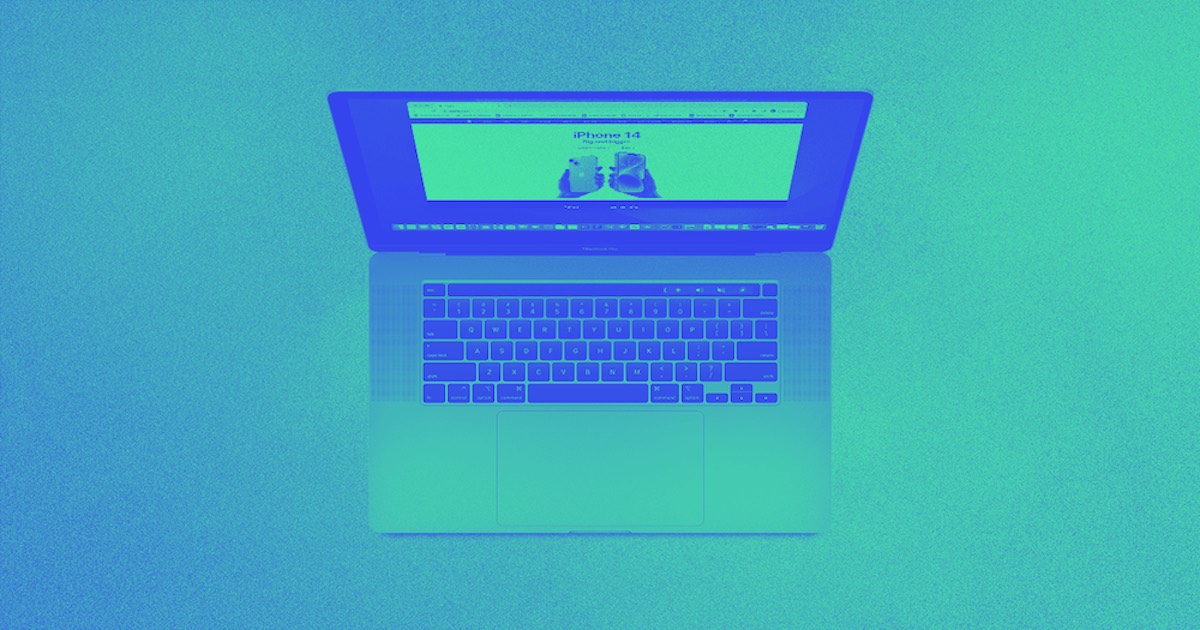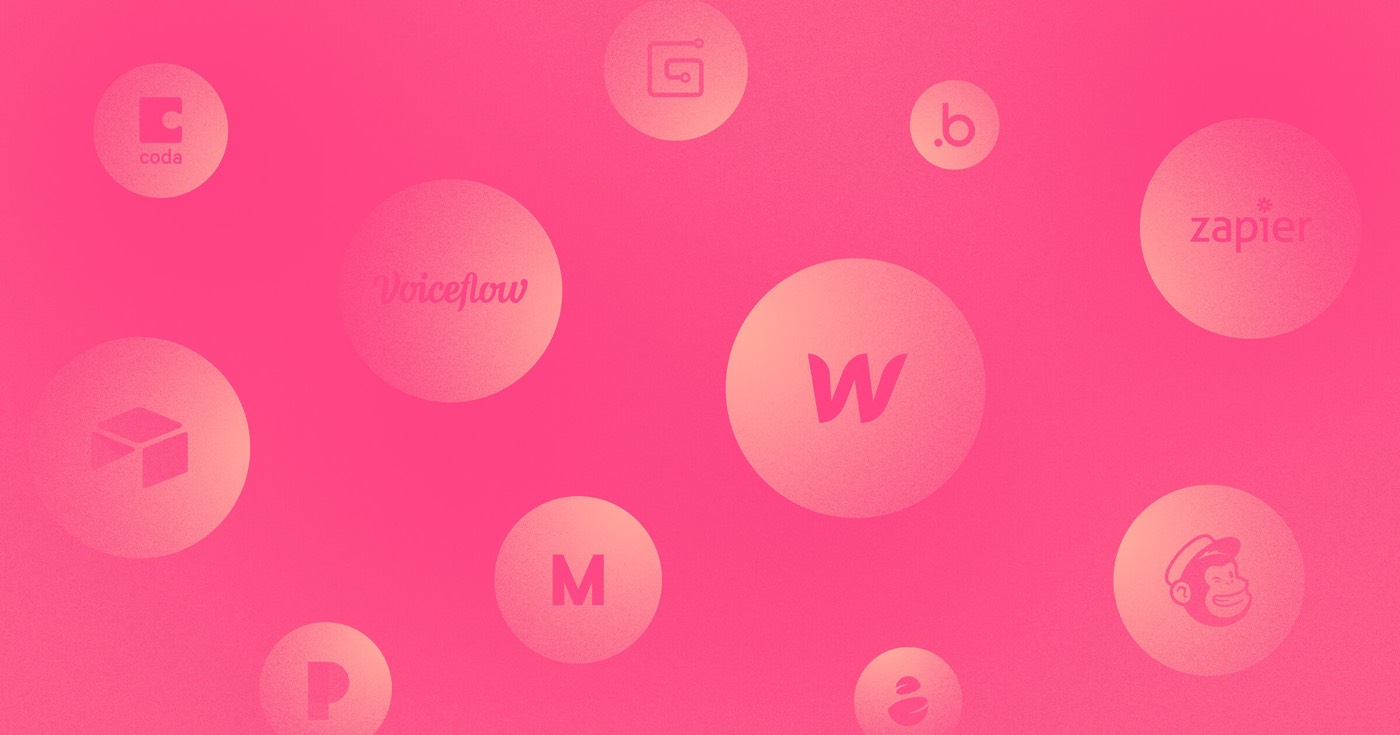Tailor your User Accounts emails to align with the language, branding, or voice of your site, creating a unique experience for your site’s users through personalized communication.
This tutorial will cover:
- The process of customizing User Accounts emails
- Previewing and testing email designs
Steps to personalize your User accounts emails
Adjust the appearance of your User Accounts emails by modifying the email configurations and templates located in the Settings panel > Email > User accounts emails section.
Heads up: If you have Ecommerce enabled, there will be a segment dedicated to customizing Ecommerce emails above the User accounts emails.
Email customization
You can upload your Brand logo, define your Brand accent color, and select the Background color for your emails.
To eliminate Webflow’s branding from the email footer, you will need an Ecommerce plus or Advanced site plan.
User administration emails
Modify the labels and other text elements in User management email templates to personalize the user experience. Utilize dynamic fields like “site name” and “user name” to populate email subjects and other variables.
Important: If you have Ecommerce enabled, the “site name” dynamic field fetches data from Settings panel > Ecommerce > General > Business info > Store name. If Ecommerce is not enabled, the “site name” is retrieved from Site settings > General tab > General settings > Name.
Previewing and testing your email design
Once you’ve tailored your email templates and design, you can preview each design with customized content. Navigate to Settings panel > Email > User accounts emails and select the email you wish to preview.
You can also send a test email to see the final appearance of each template. Remember to save your modifications.
- Include or eliminate Workspace spots and members - April 15, 2024
- Centering box summary - April 15, 2024
- Store a site for future reference - April 15, 2024