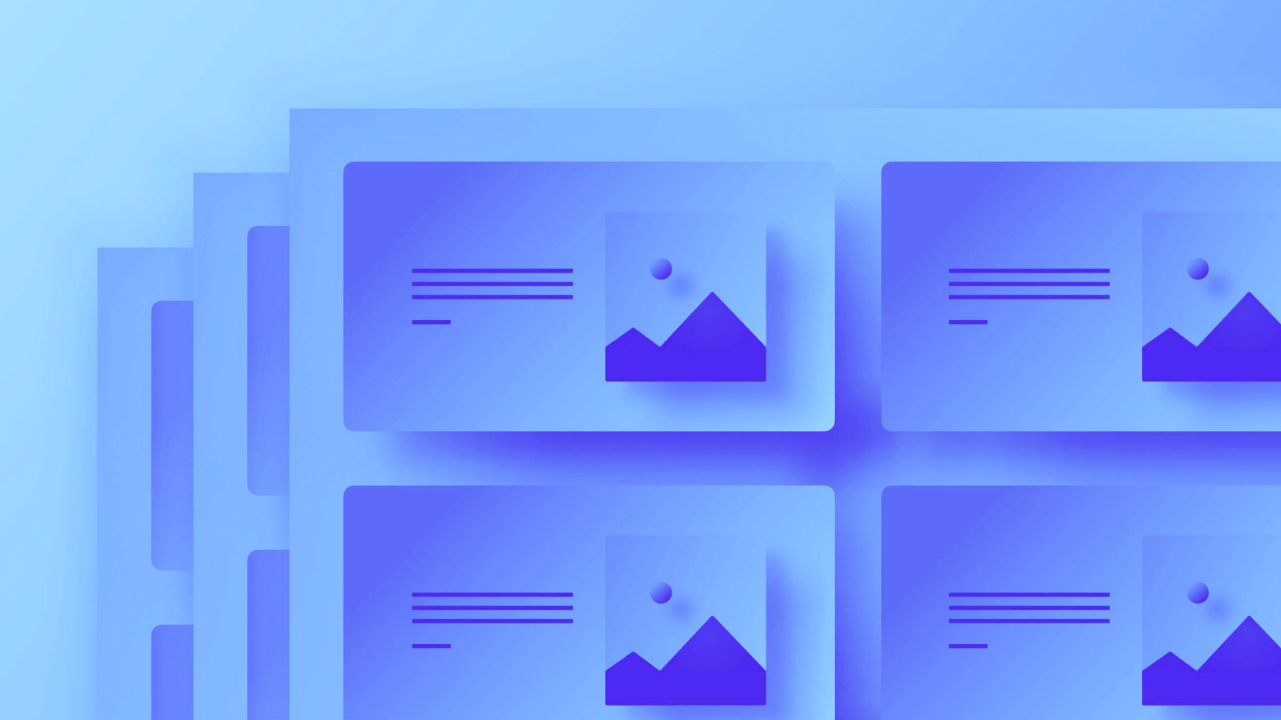This article will provide an overview of Workspace roles and permissions, which include:
- Roles and permissions at the Workspace level
- Roles and permissions at the Site level
Workspace-level Access and Permissions
Please note: Workspace-level permissions are supported on the Core, Growth, Freelancer, Agency, and Enterprise Workspace plans.
Within the Workspace setup, you have the ability to designate team members as owners, administrators, members, guests, or commenters with varying degrees of permissions for each role. Below, we will explore the responsibilities associated with each role and managing their permissions.
Workspace Owner
Owners have the following capabilities:
- Manage the Workspace configuration and settings
- Add, update, or remove the credit card information
- Adjust invoicing preferences
- Download invoices
- Access all sites within the Workspace
- Invite and remove members
- Administer member permissions
- Configure integrations
- Update Workspace templates
- Transfer Workspace ownership to an administrator
- Delete the Workspace
- Edit sites in edit mode
- Create, view, and resolve comments
Workspace Administrator
Admins are able to:
- Manage Workspace settings and configurations
- Manage the credit card information
- Adjust invoicing preferences
- Download invoices
- Access all sites within the Workspace
- Invite and remove members (excluding owners)
- Administer member permissions
- Configure integrations
- Update Workspace templates
- Edit sites in edit mode
- Create, view, and resolve comments
Workspace Team Member
Members have the following permissions:
- Download invoices
- Access sites they are authorized to view
- Configure integrations
- Update Workspace templates
- Edit sites in edit mode
- Create, view, and resolve comments
Important: Members do not have access to the Team page within the Workspace.
Workspace Guest
Guests can:
- Access sites they are permitted to view
- Configure integrations
- Update Workspace templates
- Edit sites in edit mode
- Create, view, and resolve comments
Discover more about the guest roles for Agency or Freelancer plans.
Workspace Commenter
Commenters are permitted to:
- Access sites they are permitted to view
- Create, view, and resolve comments
- Preview sites
If you assign someone as a commenter, you cannot change their site-level permission beyond commenting abilities.
Assigning or Modifying Workspace Roles
When adding a new member to your Workspace, you have the option to select their Workspace role, site role, and publishing rights before sending the invitation.
You can also adjust your members’ roles within Workspace settings > Team tab.
Learn more about inviting team members.
Site-level Permissions and Roles
On a per-site basis, you have control over which members can publish sites or perform administrative actions such as deleting or transferring sites out of the Workspace. Find out how to manage and customize site-level roles and permissions.
By default, all Workspace members (excluding commenters) have the ability to design and publish sites in your Workspace. The Workspace owners and admins can perform administrative tasks for all sites. Every Workspace member can be assigned one of five roles, each with varying levels of permissions. Let’s delve into them.
Site Administrator
Members with a Site Admin role can:
- Manage site-specific permissions
- Transfer the site out of the Workspace
- Archive the site
- View and manage billing information
- Purchase a Site plan for the site
- Access and design in the Designer
- Create or modify classes and components
- Publish changes to the live site
- Create and merge page branches
- Edit sites in edit mode
Design Permissions
Members with Design Permissions can:
- Access and design in the Designer
- Create new classes
- Modify existing classes and components
- Make changes and publish single items in CMS Collections
- Only publish the entire site with Publish Permission enabled
- Create and merge page branches
- Edit sites in edit mode
Limited Design Permissions
Please note: Limited Design Permissions are exclusive to Webflow Enterprise users and Enterprise Partners.
Members with Limited Design Permissions can:
- Access and design in the Designer
- Create new classes
- Modify self-created classes, but cannot alter existing classes or components
- Make modifications and publish single items in CMS Collections, excluding site-wide publishing
- Create and merge page branches
- Edit sites in edit mode
As users with this role create new classes, this functionality extends to crafting new combo classes from primary global classes as well.
Heads up: Users with Limited Design Permissions cannot modify variables.
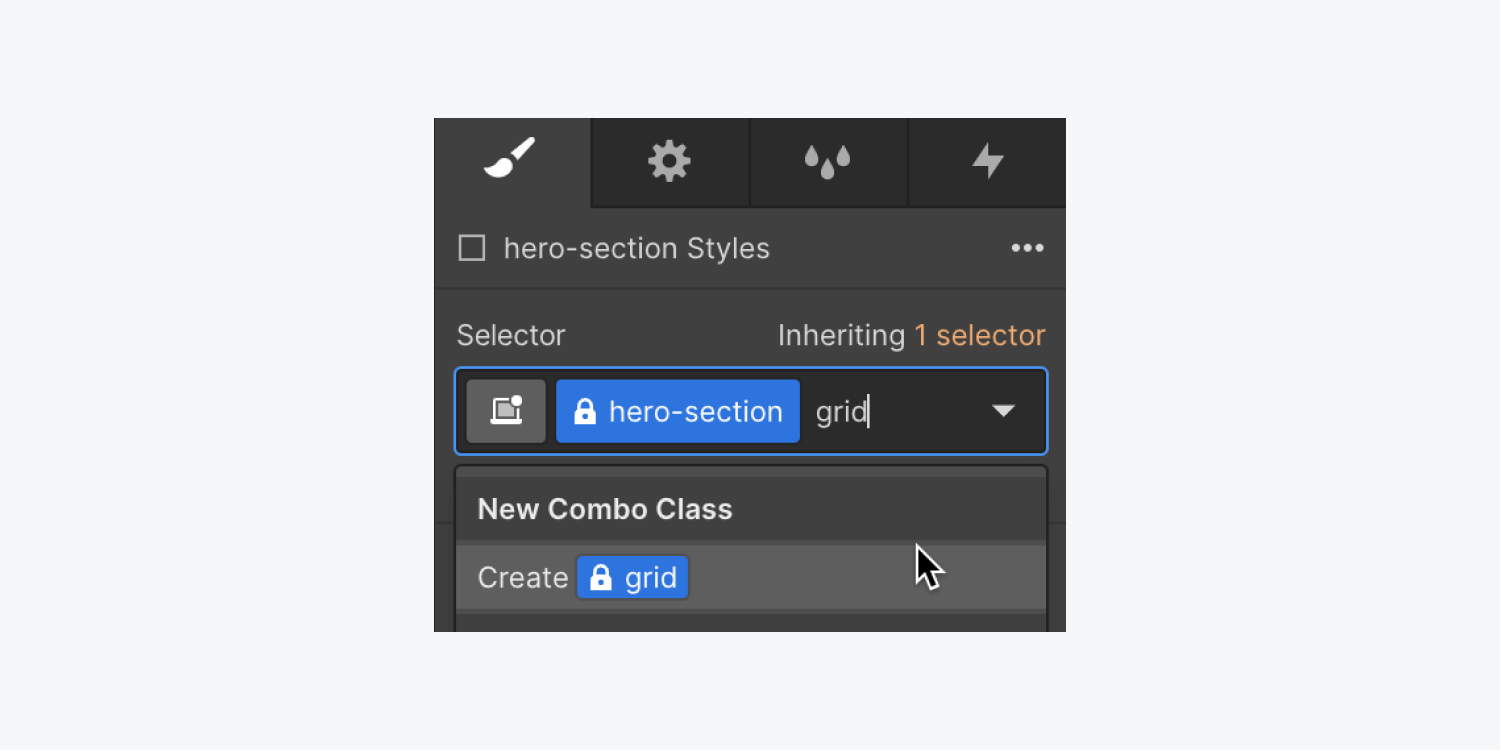
A user with Limited Design Permissions has created a new combination class from existing individual global classes (e.g., combining “hero-section” and “grid” classes).
These users can override inherited values of individual global classes (e.g., “hero-section” and “grid” class values) in the new combination class without affecting the original values of the individual global classes.
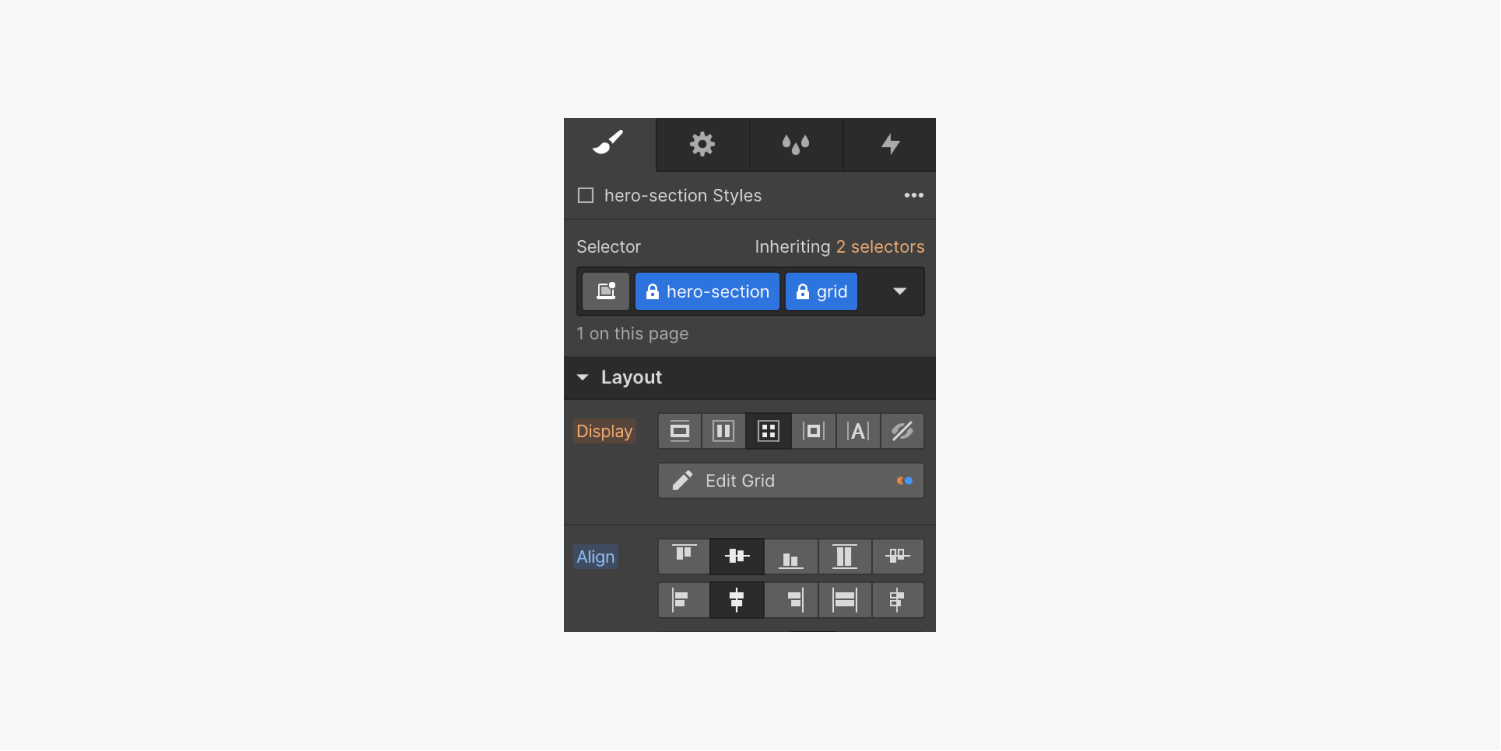
Here, a user with Limited Design Permissions has created a new combination class from existing individual global classes (e.g., “hero-section” and “grid”). As the combination class is fresh, the user can make amendments in the Style panel and override values inherited from the two individual global classes.
Edit Permissions
Members with Edit Permissions can:
- Open the site in edit mode or the Editor
- Revise text, hyperlinks and visuals (excluding background visuals) and manage webpage resources and alternative text
- Adjust data on elements with element attributes
- Incorporate, revise, and make available new Compilation elements in the Compilation dashboard
- Incorporate, revise, and make available new Online commercial goods, classifications, and deductions
- Adjust webpage configurations (e.g., establish webpage code security, alter SEO heading and metadata description, and modify Open Graph configurations)
- Analyze and acquire form submissions in Webpage configurations
- Distribute the complete webpage solely when you switch Can distribute “activated”
- Formulate and update webpage offshoots, and revise content on webpage offshoots
- Analyze the Webpage Activity history
- Formulate, analyze, and solve critiques
Reminder: Some of the above functionalities may not be accessible for content supervisors operating in the Editor (as opposed to in edit mode). Discover more about Editor authorizations.
Reminder: Members with the Can modify designation won’t have access to webpage backups.
Can review designation
Members with the Can review designation can:
- Formulate, analyze, and resolve critiques
- Preview webpages
Reminder: Members with the Can review designation are restricted by prevailing critique constraints. They won’t be able to critique elements, Compilation items in the CMS dashboard, or elements that are solely visible through custom code or animations. Learn more about critiques.
Designate or adjust webpage-level roles and permissions
Webpage administrators and Workspace administrators on Core, Freelancer, Growth, Agency, and Enterprise Workspace schemes can designate or adjust webpage-level roles for colleagues and attendees. Webpage administrators and Workspace administrators on Agency, Growth, and Enterprise Workspace schemes can designate distribution permissions for colleagues and attendees.
Revise webpage-level roles and permissions for colleagues and attendees
To revise webpage-level permissions for colleagues and attendees in your Workspace, and regulate who can distribute the complete website:
- Head to Webpage configurations for the webpage whose members you wish to manage
- Visit the Crew section > Webpage entrance
In this segment, you’ll find a roster of all Workspace members along with their particular webpage roles. Here, you can amend roles and switch the Can distribute permission for other webpage members and attendees.
If you’ve restricted any team members from distributing, they can still distribute individual CMS elements that don’t affect any ongoing layouts. Nonetheless, they won’t be able to publish the entire website simultaneously, which can protect against accidentally updating ongoing projects to the live website.
Reminder: The Can distribute switch is locked for members with the Webpage administrator, Can design (limited), and Can review designations.
- Include or eliminate Workspace spots and members - April 15, 2024
- Centering box summary - April 15, 2024
- Store a site for future reference - April 15, 2024