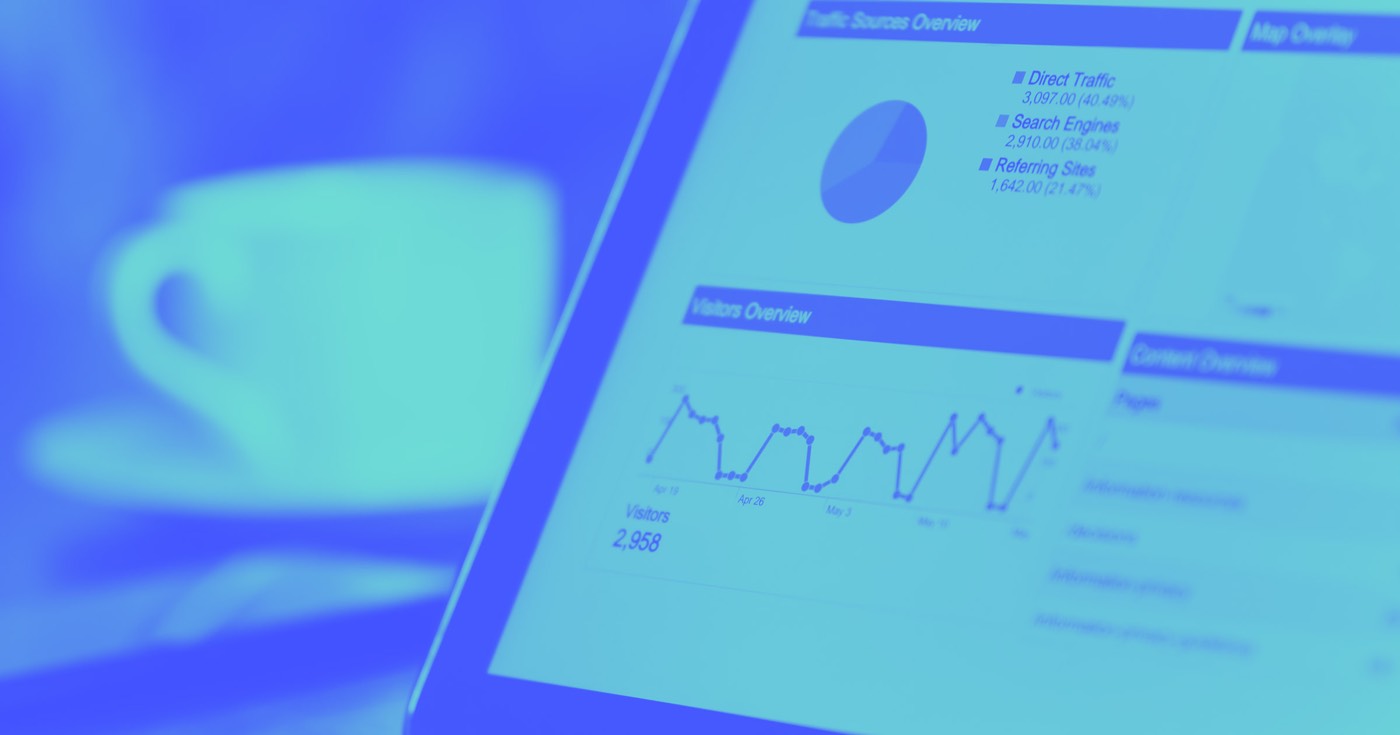If you encounter any difficulties that may hinder the performance of the Webflow Designer or impede its ability to save your progress, you can often address them with the following suggestions:
- Ensure your internet connection is stable
- Verify your browser version
- Review your browser extensions
- Remove any redundant styles
- Enhance the efficiency of your images
Prior to commencing these problem-solving steps
The Designer automatically saves any modifications to your site every 10 seconds of activity or 1 minute of inactivity, whichever occurs first. You can also create a backup by pressing CMD+SHIFT+S on Mac or CTRL+SHIFT+S on Windows.
Additional information: Backups and project versions
Key information
The Designer functions optimally on an updated Chrome or Safari browser.
Stabilize Your Internet Connection
Webflow operates smoothly even with a sluggish internet connection. When your browser loses internet connectivity, the save icon will switch to a red indicator, signifying that the website cannot be saved at that moment.
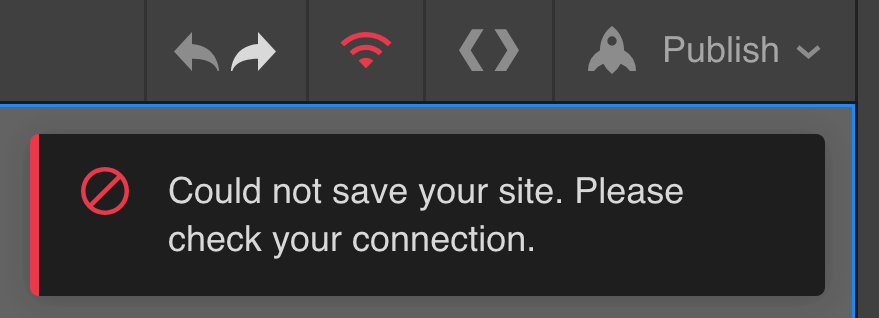
To rule out internet speed as a factor, double-check your connection and verify the signal strength.
Confirm Your Browser Version
Ensure that you are utilizing the latest versions of Chrome or Safari with the Webflow Designer. You can easily verify your browser version through the following links:
Examine Your Browser Extensions
Certain browser extensions may lead to performance issues when using the Webflow Designer or Editor. Test the Designer in incognito mode to identify lag-inducing extensions. If the Designer performs better in incognito mode, pinpoint and remove the problematic extension(s) from your browser.
Expert tip
If using Chrome, consider creating a new profile without extensions to access the Webflow Designer.
Extensions known to cause issues with Webflow
- Grammarly*
- Ghost Inspector
- Adblockers
- Flash Video Downloader
- Ublock Origin extension
- GPS Coordinates for Google Maps
Feel free to inform us of any other extensions that affect the Designer or Editor’s performance.
*Grammarly is automatically disabled in content editors within the Designer. Support for the Editor canvas is forthcoming.
Remove Redundant Styles
Websites with extensive styles can cause the Designer to operate slowly. Clear out unused styles from the Style Manager and aim to limit the number of styles used.
Optimize Your Images
Websites with numerous large images can slow down the overall performance, including the Designer. If your images are causing delays, optimize them to alleviate performance issues within the Designer.
Useful resources for image optimization
- Image file types
- Responsive images
- Google’s Image Optimization Cheat Sheet
Dealing with other issues
If your published site appears different from the Designer:
- Try unpublishing and republishing your site through the site settings
- Attempt clearing your browser cache
If your site fails to save correctly, consider restoring a previous version from your project settings.
- Include or eliminate Workspace spots and members - April 15, 2024
- Centering box summary - April 15, 2024
- Store a site for future reference - April 15, 2024