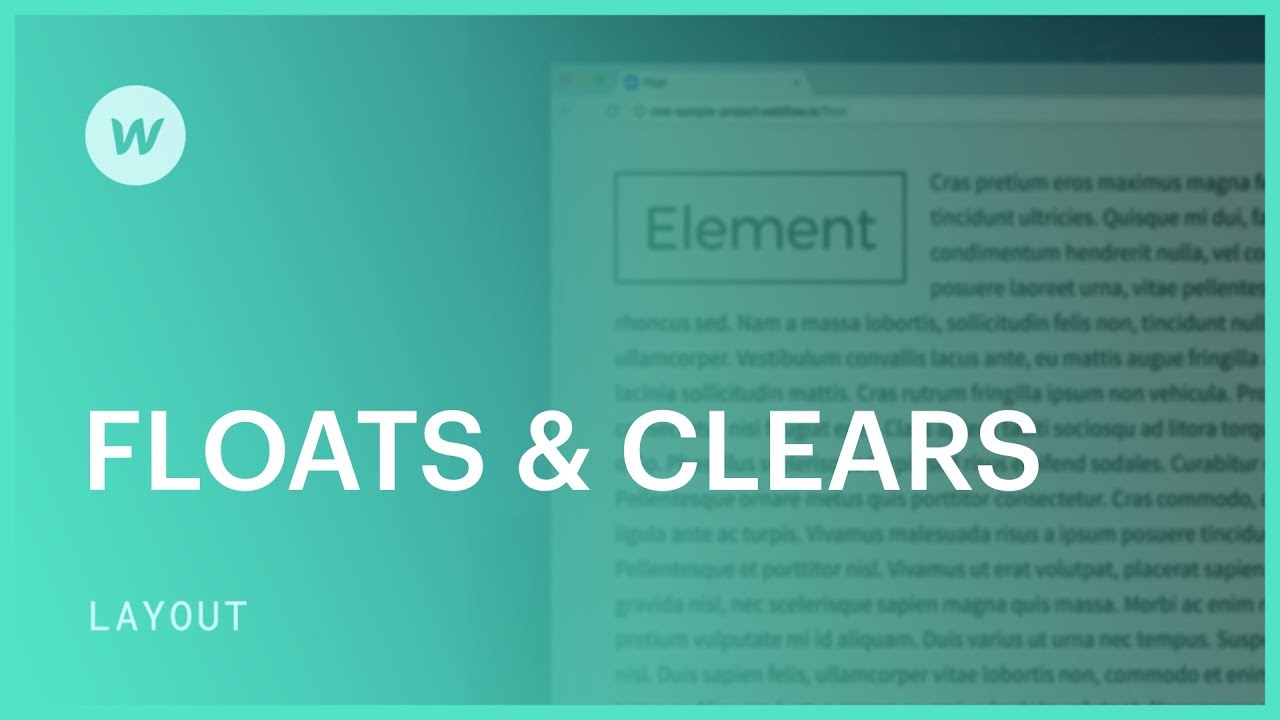要实现图片向左浮动,并让下方的文字环绕它:
- 选择覆盖文本元素的图像
- 在样式面板中访问布局配置
- 选择左浮动选项
- 包含 填充 右侧和底部用于图像边框和周围内容之间的间距
当将图像向右对齐时,不要忘记加入左侧和底部的填充作为间距。
清除封闭元素
为了在包裹的组件上建立清晰的可见性:
- 选择浮动组件下方的元素
- 在样式面板中访问布局设置
- 选择所需的清除设置
通过浮动建造定制柱
您可以利用浮动元素并排排列,并占据父容器(例如列部分)的整个宽度。要使用浮动元素制作个性化列,请执行以下操作:
- 将 div 块合并到画布上 — 这将成为你的信封
- 在信封内添加 3 个 div 块
- 为最近添加的 3 个 div 块之一引入一个类
- 固定宽度33.33%,并设置左侧浮动
- 对其余两个 div 块应用相同的类
您还可以利用浮动将元素在父容器内向左或向右移动。方法与上面描述的浮动图像一致。
Flexbox可以更方便、有效地处理前面提到的所有布局职责。 了解有关使用 flexbox 的更多信息。
Ewan Mak 的最新帖子 (查看全部)
- 包括或删除工作区位置和成员 - 2024 年 4 月 15 日
- 定心盒摘要 - 2024 年 4 月 15 日
- 存储网站以供将来参考 - 2024 年 4 月 15 日