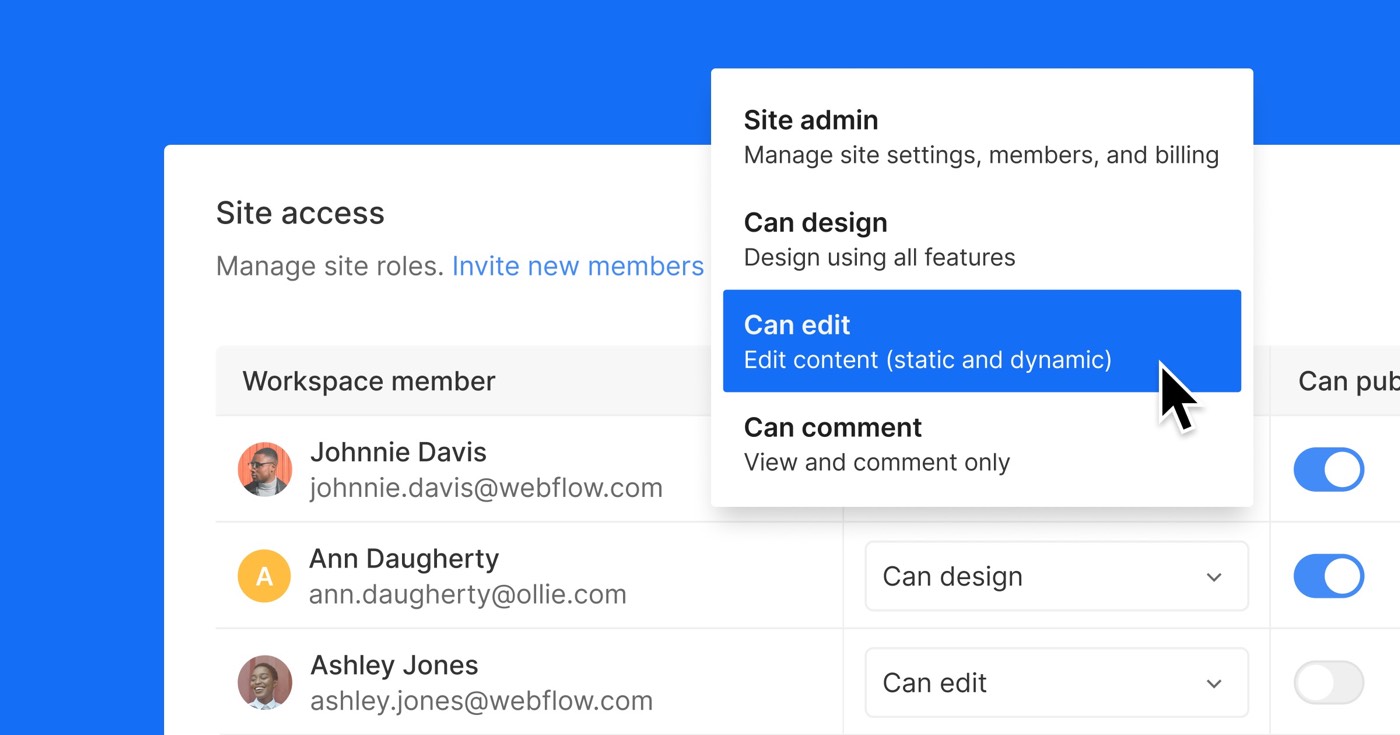除了在 CMS 仪表板和设计器画布上个性化内容外,您还可以自定义页面的 slug(即 URL)、页面级 SEO 配置和 Open Graph 配置。默认情况下,您网站上的每个页面都从主要语言环境获取其配置,但您可以选择在任何辅助语言环境中修改这些配置。
开始之前: 探索本地化概述以熟悉本地化。
笔记: 一些本地化功能只能在特定的本地化计划中使用。 全面了解本地化计划和功能的比较.
在本指南中,您将发现:
- 如何定制页面级 SEO 和 Open Graph 配置
- 如何调整自定义代码
定制页面级 SEO 和 Open Graph 配置
要个性化每个页面的 SEO 和 Open Graph 配置:
- 按 区域设置视图 顶部栏中的下拉菜单
- 选择您的首选语言环境
- 访问 页面面板
- 将鼠标悬停在要修改配置的页面上
- 点击配置“齿轮“ 图标
随后,您可以手动调整 SEO 配置 和 Open Graph 配置 像往常一样 - 或者将鼠标悬停在每个字段上并单击“地球”图标来机器翻译文本。
了解有关SEO定制的更多信息。
内部提示: 对于 Collection 页面,您可以选择将 Collection 字段集成到您的 SEO 配置和 Open Graph 配置中。
如何调整自定义代码
与其他设计元素(即元素和组件的布局)类似,次要语言环境中的自定义代码继承自主要语言环境。您无法在次要语言环境中附加或删除自定义代码。
如果您希望创建仅影响特定语言环境的自定义代码,我们建议使用 HTML lang 属性作为选择器来定位语言环境,如下所示:
或者,对于动态 CSS:
Ewan Mak 的最新帖子 (查看全部)
- 包括或删除工作区位置和成员 - 2024 年 4 月 15 日
- 定心盒摘要 - 2024 年 4 月 15 日
- 存储网站以供将来参考 - 2024 年 4 月 15 日