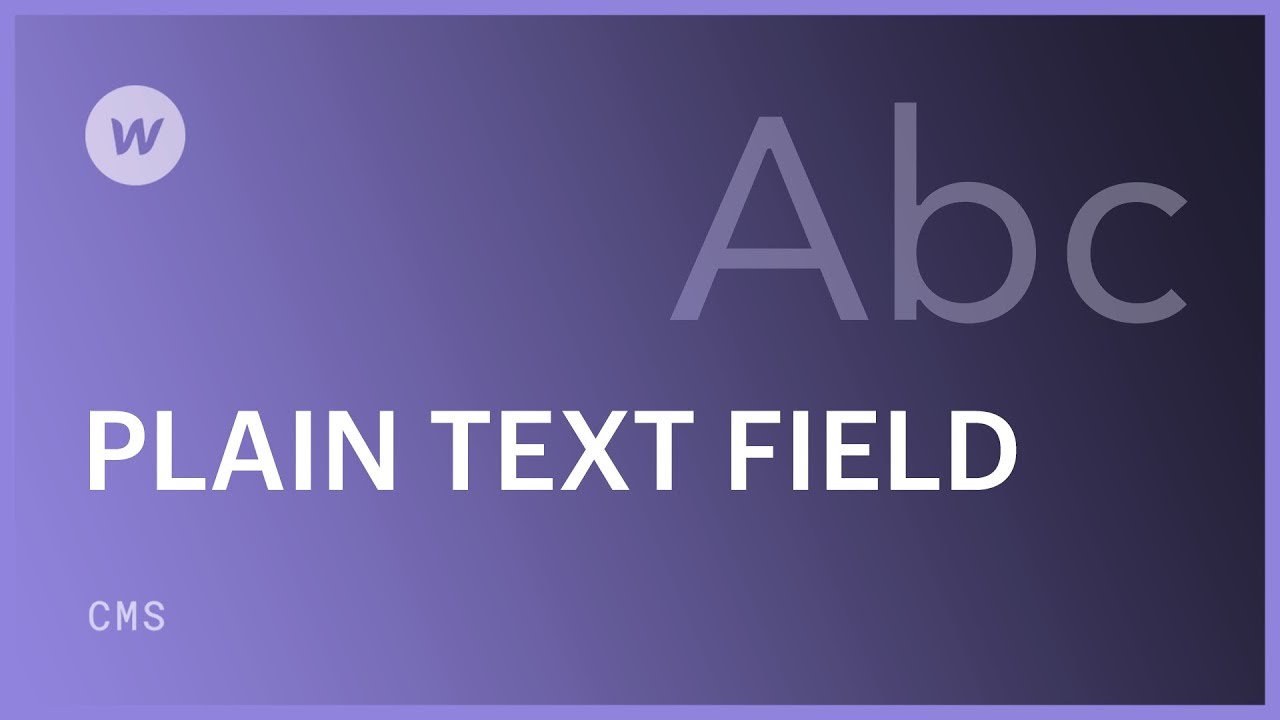简单文本字段是 收藏 字段最适合简洁的文本块或与 Collection 项目相关的简短段落——不需要特殊样式的基本文本内容,如标题、内联设计或内联媒体(如图像或视频)。您还可以利用简单的文本字段来分类和组织 收藏列表 或利用条件可见性显示特定元素 收藏页面 或在列表内。
CMS 中的多行简单文本字段简化了跨多行输入文本的过程,以便输入、存储和编辑单行基本文本字段无法容纳的文本。文本在浏览器中显示为未格式化的文本,并包含在元素中。
要将任何内联格式(包括换行符)应用于 CMS 内容,请选择 富文本字段 反而。
常见应用
- 不需要任何格式的简短文本
- 名称和标题
- 团队成员简介
- 产品描述
- 活动详情
专家提示:当您想限制协作者的格式化能力时,简单文本非常有用。与 富文本字段,简单文本不允许任何内联样式,以保留干净的输出。
本课涵盖的主题:
- 建立一个简单的文本字段
- 呈现简单文本
- 使用简单文本字段对集合列表进行分类
- 使用简单文本字段组织收藏夹列表
- 使用简单文本字段配置条件可见性
建立一个简单的文本字段
可以将简单的文本字段附加到新的或现有的集合中。在集合设置中,选择 添加新字段 然后选择 简单文本 场地。

保存字段之前,指定 文本字段类型。您还可以建立一个 最小字符数 和/或 最大字符数 此字段允许。此外,与任何字段一样,您可以包含 帮助文本 并确定字段是否 强制的 或不。

文本字段种类
简单文本字段可让您将简短的文本块或单个段落合并到 Collection 项目中。作为设计人员,您可以通过设置文本字段种类来定义文本字段的类型和用途:
- 单行(适用于简洁的文本)
- 多行(用于较长的文本)
这将改变文本字段在 CMS 面板和编辑器中的显示方式。
呈现简单文本
简单文本字段可以链接到任何文本组件。
- 将文本组件集成到收藏夹列表或收藏夹页面中
- 勾选 获取文本来源 checkbox 在 设置 弹出窗口
- 将其连接到 字段下拉列表
您还可以通过选择文本组件并点击画布上组件标签旁边的设置图标或导航到“设置”面板 (D) 来访问这些设置。要断开连接,请取消选中“获取文本来源” checkbox.

使用简单文本字段对集合列表进行分类
要使用简单的文本字段来组织您的收藏夹列表:
- 选择您想要分类的收藏列表
- 继续 设置面板(D)
- 添加 类别 在下面 收藏夹列表设置
- 在第一个下拉列表中选择适当的简单文本字段
- 在第二个字段中选择一条规则
- 如果需要,确定值
- 打 节省

简单文本字段和值支持的过滤条件包括:
- 等于 – 扫描具有与此规则指定的值相同的简单文本字符串的集合项
- 不相等 – 使用与此规则设置的值不同的简单文本字符串来搜索 Collection 项目
- 已设置 – 寻找为这个简单文本字段设置了任意值的集合项
- 未设置 – 查找缺少此简单文本字段的任何值的集合项
注意事项
已设置 和 未设置 无法访问 姓名 文本字段,默认情况下是必需的,因此始终设置。
使用简单文本字段组织收藏夹列表
您可以使用简单的文本按姓名或姓氏或任何文本字段排列收藏品:
- 选择要组织的收藏夹列表
- 访问 设置面板(D)
- 包括一个 排序 之内 收藏列表首选项
- 从初始下拉列表中选择未修饰的文本字段
- 在第二个下拉菜单中选择排列: 按字母顺序 序列(AZ)或 反向字母 序列(ZA)。
- 轻敲 节省
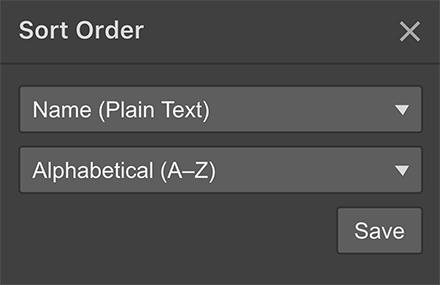
利用未修饰的文本字段调整可见性条件
您可以使用未修饰的文本字段设置可见性条件,以显示或隐藏 Collection 列表或 Collection 页面上的单个组件。例如,如果有一个按钮组件链接到纯文本字段和链接字段。您可以定义两个条件,以确保仅当配置了链接和文本字段时,按钮才会出现在页面上。
- 选择按钮
- 继续 偏好设置面板 (D)
- 包括一个 条款 (当此项目可见时)下方 条件可见性
- 在初始下拉列表中选择未装饰的文本字段
- 选择 已设置 在第二个下拉菜单中
- 点击 节省
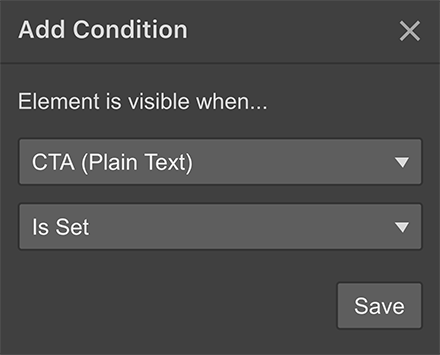
为链接字段添加额外要求。
专业建议
您无需构建像这样的复杂的条件可见性原则,而是可以勾选始终必需的字段的基本首选项。
- 包括或删除工作区位置和成员 - 2024 年 4 月 15 日
- 定心盒摘要 - 2024 年 4 月 15 日
- 存储网站以供将来参考 - 2024 年 4 月 15 日