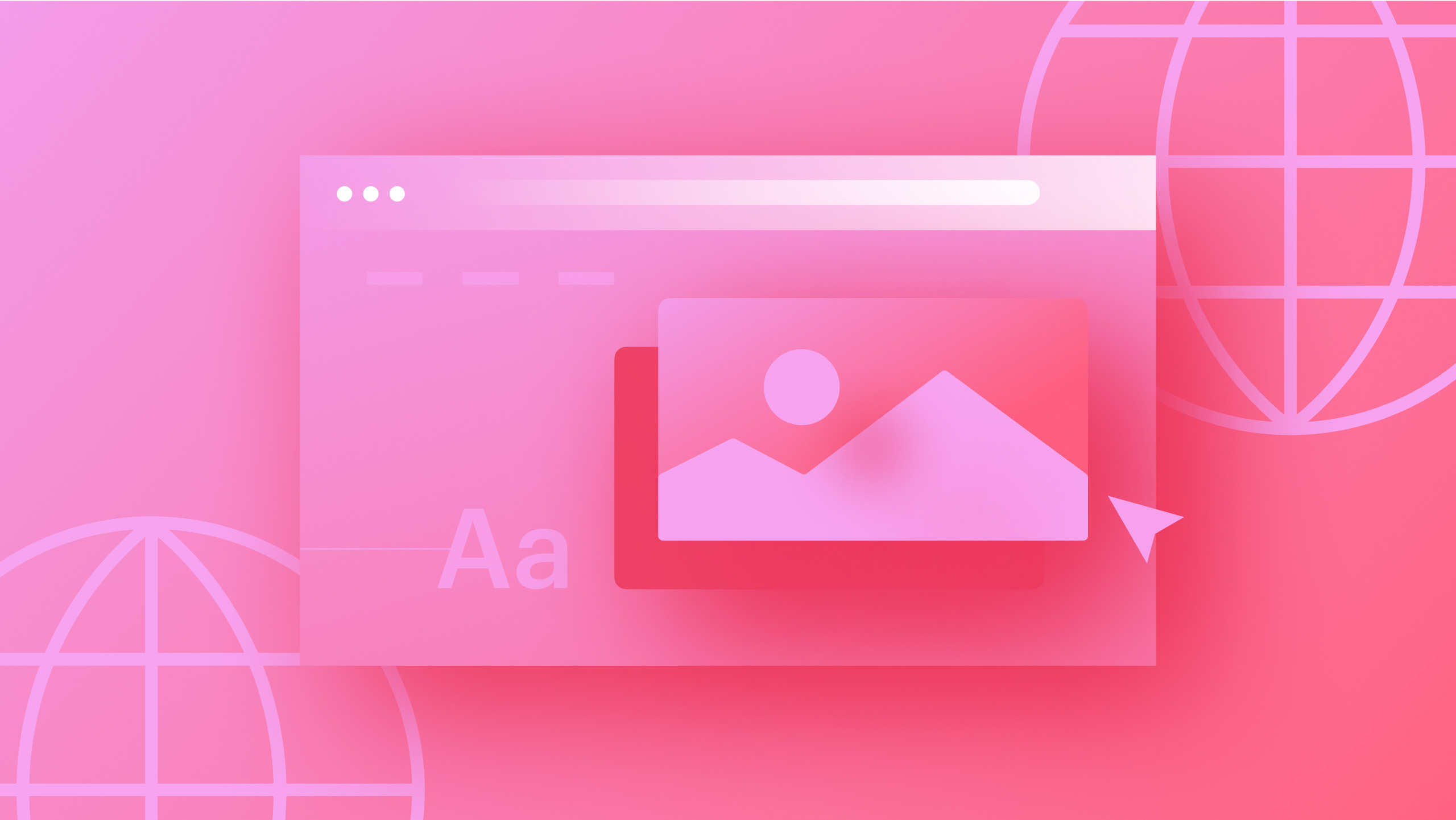Some DNS providers have restrictions on the configurations they offer, like only supporting a single A record or lacking SSL support on the root domain. For enhanced flexibility, you have the option to direct your unique domain to an external DNS provider, such as Cloudflare.
Preliminary steps: Establish an account with Cloudflare and include your website. Explore more about integrating a site with Cloudflare.
In this tutorial:
- Guide on directing your Cloudflare domain to Webflow with the www subdomain as the default
- Instructions on directing your Cloudflare domain to Webflow with the root domain as the default
- Frequently asked questions and tips for troubleshooting
Note: The Cloudflare proxy is not compatible with Webflow hosting. To prevent complications with SSL setup and renewal on your personalized domain, it is important to adjust the proxy status of your DNS records to DNS Only in Cloudflare.
Guide on directing your Cloudflare domain to Webflow with the www subdomain as the default:
- Route NS records from your registrar to your Cloudflare account – learn more about changing your domain nameservers to Cloudflare
- Insert a CNAME record with the label www and destination proxy-ssl.webflow.com
- Switch the proxy status to DNS only
- Adjust the TTL to auto
- Include two A records with the label @ and destinations of 75.2.70.75 and 99.83.190.102
- Toggle the proxy status of each A record to DNS Only
- Set the TTL for each A record to auto
- Sign in to Webflow and access Site settings > Publishing tab
- Incorporate your personalized domain into Webflow
- Specify the www subdomain (e.g., www.yourdomain.com) as the default domain
- Scroll to Advanced publishing options and ensure that SSL is enabled
- Publish your website
Note: If you already manage your personalized domain with Cloudflare, you can utilize the Quick connect domain feature to direct your Cloudflare domain to Webflow and automatically configure your DNS records.
Guide on directing your Cloudflare domain to Webflow with the root domain as the default:
- Route NS records from your registrar to your Cloudflare account – learn more about changing your domain nameservers to Cloudflare
- Insert a CNAME record with the label www and destination proxy-ssl.webflow.com
- Switch the proxy status to DNS only
- Adjust the TTL to auto
- Remove any A records set on the root domain from your DNS settings
- Include a CNAME record with the label @ and destination proxy-ssl.webflow.com
- Toggle the proxy status to DNS only
- Adjust the TTL to auto
- Sign in to Webflow and access Site settings > Publishing tab
- Incorporate your personalized domain into Webflow
- Specify the root domain (e.g., yourdomain.com) as the default domain
- Scroll to Advanced publishing options and ensure that SSL is enabled
- Publish your website
Note: DNS modifications may require up to 48 hours to fully propagate across all regions due to the expiration of the DNS cache, although this process typically completes within a few hours. If problems persist with your personalized domain after 2 days, please reach out to Webflow’s customer support team.
Frequently asked questions and troubleshooting tips
I’ve added my DNS records in Cloudflare but my domain is still not live. What could be causing the delay?
While most DNS providers try to update your DNS records promptly, multiple factors influence the duration, including TTL (Time to Live) and internet service providers. DNS updates can take up to 48 hours to completely propagate across all regions, although normally this occurs within a few hours, so it might simply be a matter of waiting a bit longer for the site to become accessible.
You can verify that your DNS records are active and pointing to Webflow and monitor the propagation status using a tool like whatsmydns.
If your DNS records are active and pointing to Webflow but you’re still encountering issues after 2 days, please contact Webflow’s customer support team.
Help! I’m receiving a “525 Handshake Error” from Cloudflare on my domain.
Verify that your DNS records are configured as DNS Only in Cloudflare. To switch your records to DNS Only, click on the “orange cloud” icons adjacent to each record in your Cloudflare DNS settings.
Webflow hosting does not work in conjunction with the Cloudflare proxy, especially since the Cloudflare proxy causes issues with SSL setup and renewal. The “525 Handshake Error” occurs during SSL setup or renewal attempts because the Cloudflare proxy interferes with the Webflow DNS records utilized for domain validation, disrupting the setup process.
If you need to persist using the Cloudflare proxy, you may toggle the proxy off to allow for SSL renewal and toggle it back on. Nevertheless, this is not recommended as a long-term fix, as the problem will recur whenever the SSL certificate undergoes renewal (approximately every 90 days).
Further references:
- Debug your DNS configurations
- Addressing too many redirects error
- Include or eliminate Workspace spots and members - April 15, 2024
- Centering box summary - April 15, 2024
- Store a site for future reference - April 15, 2024