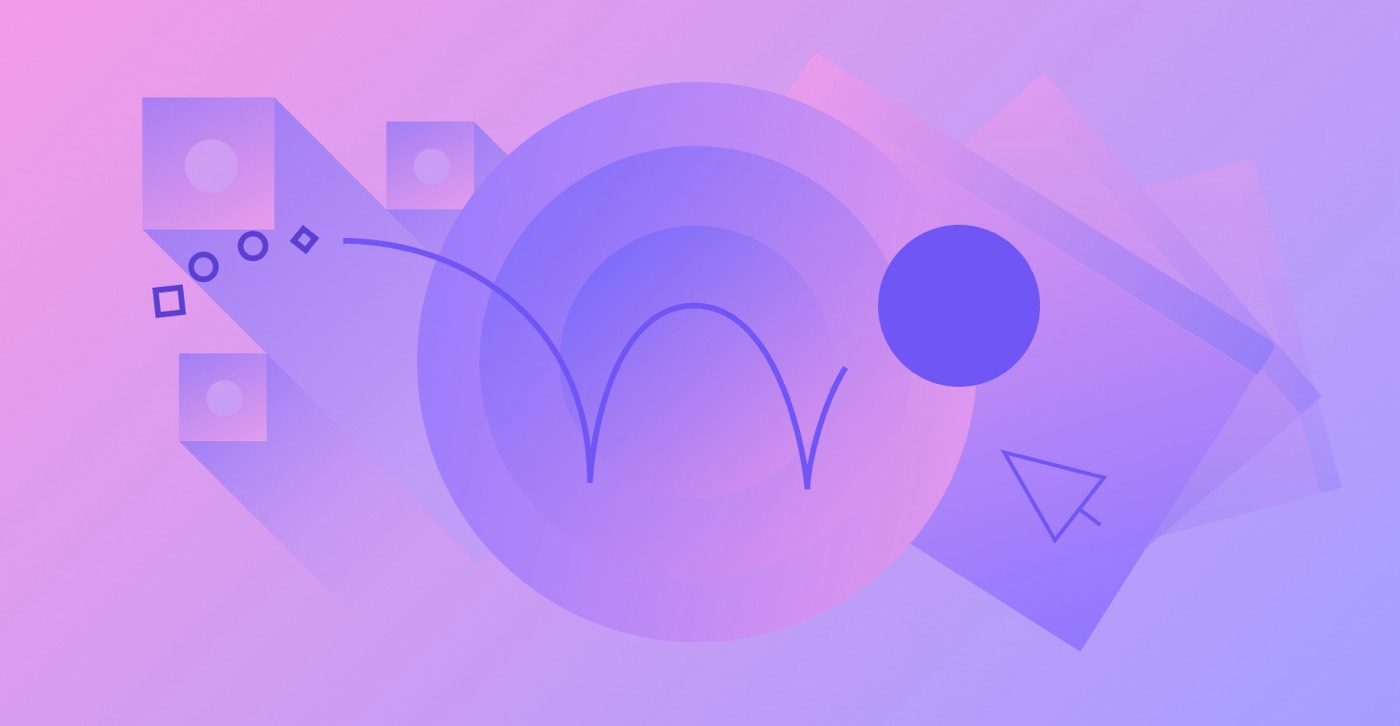Your Website plan — this is different from your Workspace plan — enables you to make your site available online under your unique domain.
Each specific site that you wish to publish with a unique domain requires its own Website plan (also known as a hosting plan). Website plans give you the ability to link a custom domain to your Webflow site so you can host it through Webflow. Explore more information about the details and advantages of hosting with Webflow.
Important: Website plans are invoiced separately from your Workspace plan. Workspace plans do not come with hosting services. Discover more about Workspace plans.
Throughout this guide, you will understand:
- How to opt for a Website plan
- How to ascertain your current Website plan
Choosing a Website Plan
In Site settings > Plans, you can upgrade to a paid Website plan. Alternatively, if the site already has an active, paid Website plan, you can upgrade or downgrade that plan. Only site administrators have the authority to handle the billing settings of a Website plan. Get more insights on site-level roles and permissions.
Important: Charges for Website plans are debited using the default payment card linked to the Workspace containing the site.
Which Website plan is Suitable for You?
Your site’s requirements dictate the Website plan you should select. Below is a quick summary, but you can delve deeper into each plan and its respective features in the Website plan section on our pricing page. Alternatively, you can review a comprehensive comparison table of the various Website plan features in your site’s Plans:
- Visit Site settings > Plans
- Opt for either the Website tab or the Ecommerce site tab
- Scroll down beyond the plan alternatives
Free Starter Website Plan
Upon creating a site, you will automatically begin with the free Starter Website plan. This plan allows up to 1,000 monthly visits, 50 CMS items, and 2 static pages, permitting you to publish your site using the .webflow.io subdomain. Additionally, you have restricted CMS management, form customization capabilities, and the option to test Ecommerce functionalities on this plan. If you require more pages and features (such as Ecommerce checkout functionality) or wish to host your site on a custom domain, you must consider switching to a paid Website plan.
Basic Website Plan
If you aim to host your site using a custom domain and access additional pages and features offered by a paid Website plan, the Basic plan serves as a good starting point. Basic Website plans are designated for sites that do not utilize any CMS or Ecommerce features (e.g., sites without a dynamic blog, portfolio, or store). Should you decide to incorporate CMS or Ecommerce functionalities in the future, you retain the flexibility to upgrade your plan at a later stage.
CMS or Business Website Plan
If your site incorporates CMS features (e.g., hosting a blog or showcasing a work portfolio, etc.), you must opt for either a CMS or Business Website plan — the Basic plan option will be disabled.
If you do not require any CMS functionality on your site, you can eliminate all CMS content and content editors from your site to re-enable the Basic Website plan option.
Ecommerce Website Plan
If your site relies on Webflow’s native Ecommerce features, an Ecommerce plan is necessary to activate the checkout process. Visit Site settings > Plans and navigate to the Ecommerce site tab to select an Ecommerce plan.
Note: Should you have built a site or purchased a template featuring Ecommerce capabilities, you are not restricted to an Ecommerce plan. You can always opt for a CMS or Business Website plan for your site, albeit the Ecommerce checkout option will be disabled.
Enterprise Plan
If you require customized plans tailored to your brand, you can inquire about a Webflow Enterprise plan.
Determining Your Existing Website Plan
You can control any site’s Website plan within Site settings > Plans.
To ensure you are accessing the correct Plans for a site:
- Access your Dashboard
- Identify the site whose Website plan you wish to manage
- Click the plan name link to open the Plans for that site (this will present available Website plan options, or specifics of your present paid site plan)
- Click the Website tab for non-Ecommerce alternatives, or click the Ecommerce tab for Ecommerce options
Good to know: To ensure you are inspecting the correct site’s settings within your Workspace, you can validate the site’s name and subdomain in Site settings > General.
You can proceed to Site settings > Billing to review your current paid Website plan. If you have yet to upgrade to a paid Website plan, you will be on the free, Starter Website plan.
- Include or eliminate Workspace spots and members - April 15, 2024
- Centering box summary - April 15, 2024
- Store a site for future reference - April 15, 2024