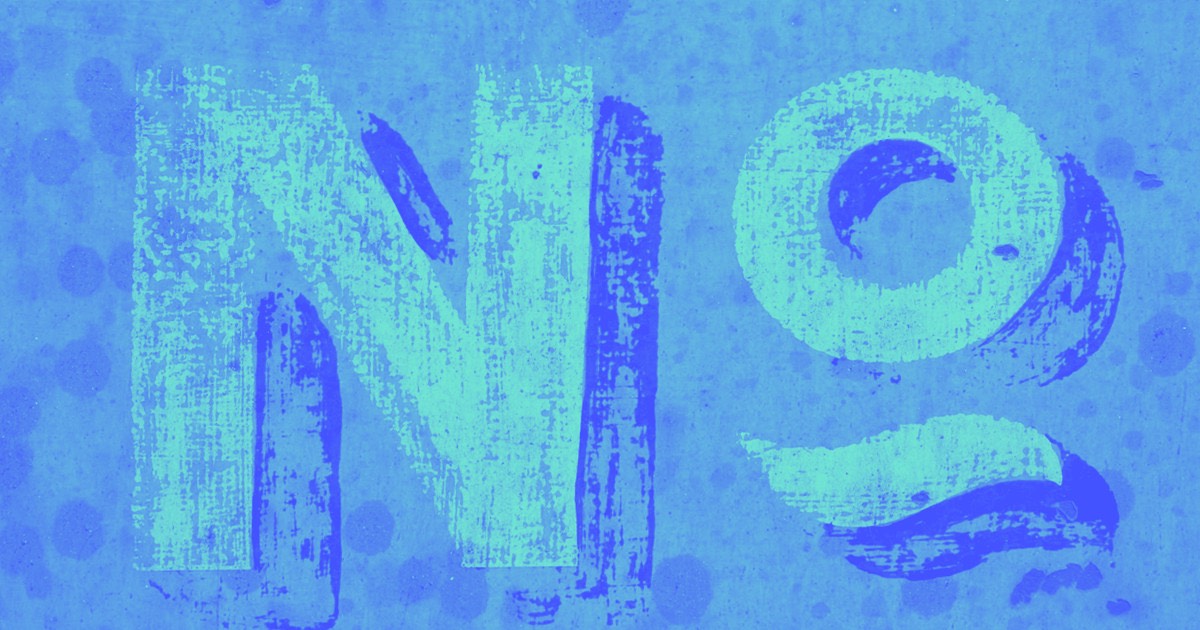Creating Workspaces gives you the flexibility to design independently or initiate a communal area for collaborating on sites with your colleagues, customers, partners, or other associates.
This tutorial will cover the following topics:
- What exactly is a Workspace?
- The process of setting up a Workspace
What is a Workspace?
A Workspace serves as the habitat for your sites — and the platform where you can invite team members, partners, or clients to co-create your websites. You have the option to manage multiple Workspaces within your Webflow account.
The scope of your Workspace package influences the extent of collaboration you require. You’ll commence with a complimentary Starter Workspace. As your team expands or your requirements escalate, you can advance to a premium Workspace package to incorporate team members, amplify the quota of unhosted sites, and access supplementary features for enhanced productivity and efficiency.
Different paid Workspace plans are available to accommodate various working scenarios:
- Workspaces tailored for internal teams (Core or Growth plans)
- Workspaces designed for individuals creating sites for clients (Freelancer or Agency plans)
To gain a comprehensive insight into the distinct features offered across different Workspace packages, visit our pricing page.
Vital Note: Workspace packages do not include hosting services and are invoiced separately from any Site packages you may have in place. To regulate your Site packages and integrate hosting for the sites within your Workspace, consult our guide on upgrading your Site package, or discover more about the disparities between Workspace and Site packages.
How to set up a Workspace
Upon registration on Webflow, you will initiate a complimentary Starter Workspace. You will hold the sole proprietorship of this Workspace and can establish a maximum of 2 complementary Starter sites (also labeled as “unhosted sites”).
To enlist team members to your Workspace, acquire roles and permissions management, export your code, and unlock additional unhosted sites, upgrading your Workspace to any premium Workspace package becomes essential. For detailed insights on the inclusions of each Workspace package, kindly refer to our pricing page.
You may opt to preserve your Starter Workspace for personal endeavors and establish a fresh Workspace for collaborative projects with your associates.
To create a new Workspace:
- Access your Dashboard
- Tap on the Workspaces dropdown menu located in the left sidebar
- Select Create Workspace
- Assign a title to your Workspace
- Select Create your Workspace
- Opt for Add Workspace under the Workspace package matching your requirements (from either the For internal teams tab or the For freelancers & agencies tab)
- Determine the count of slots on your package (you can adjust the number of slots later if needed)
- Determine the billing cycle for your package (i.e., annually or monthly)
- Input your payment details
- (Optional) Insert a discount code if available
- Complete the payment for your package
Valuable Information: Opting for an annual payment model enables you to prepay for a package with a discounted rate. Paying in advance can result in savings of up to 32% compared to monthly payments. You can compare the disparity between annual and monthly billing by toggling between Billed monthly or Billed annually on the Workspace package selection interface.
Once you have successfully procured your new Workspace package, you will be directed to the Dashboard of your newly created Workspace.
- Include or eliminate Workspace spots and members - April 15, 2024
- Centering box summary - April 15, 2024
- Store a site for future reference - April 15, 2024