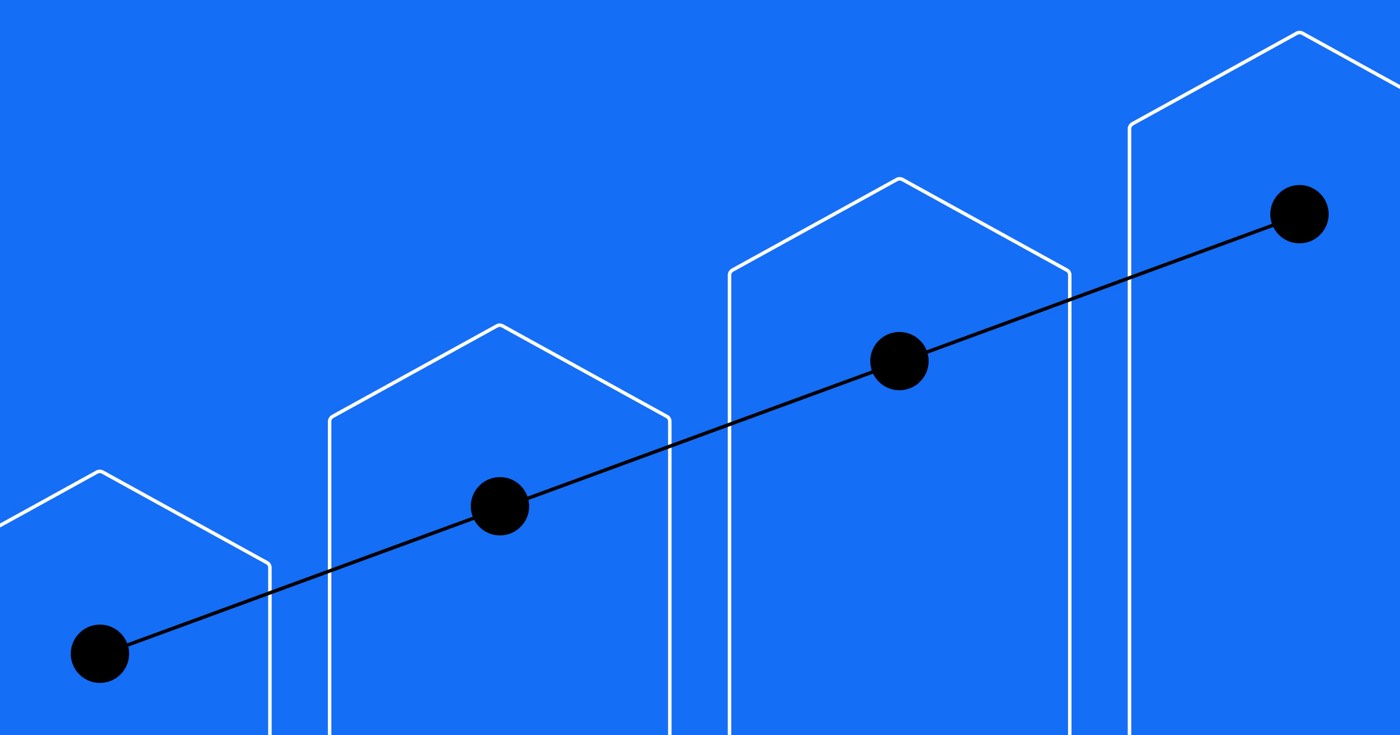Explore 5 effective strategies to elevate the speed and performance of your Webflow website, ensuring a seamless and swift user interaction.
Recognizing the Significance of Webflow Page Velocity
Velocity of the page is a crucial aspect in search engine optimization (SEO) and can have a substantial effect on the performance of the website, enriching the user experience and the prosperity of a website. Search engines, such as Google, take into account the page speed and overall site performance while ranking websites on search engine result pages (SERPs). Moreover, a slow page speed can result in an unfavorable user experience, leading to higher bounce rates and lesser conversion rates.
The Effect of Page Velocity on SEO Performance
In order to comprehend the importance of web page speed for SEO and the performance of a Webflow site, let’s delve deeper into its influence on enhancing and accelerating website speed and performance on the Webflow platform:
Key web vitals are vital metrics outlined by Google to gauge the speed of a website and the user experience, and passing the Core Web Vitals Evaluation is vital to ensure an excellent user experience.
- Enhanced Website Ranking: Websites that load quickly often rank higher in search engine results. Google’s algorithm considers multiple factors, among which page speed is significant. By optimizing your Webflow website for quicker loading times, you enhance the likelihood of acquiring a higher rank and attracting more organic traffic.
- Improved User Experience: Websites that load sluggishly can annoy users and lead to a substandard user experience. When users encounter delayed loading times, they are more inclined to exit your site and seek alternatives. By prioritizing page speed, you provide a seamless browsing experience, retaining visitors and motivating them to explore more content.
- Association with Bounce Rate: Bounce rate refers to the percentage of visitors who exit a site after viewing just one page. Sluggish page speed can contribute to a high bounce rate as users are unlikely to stay on a site that takes too long to load. By optimizing your Webflow pages for faster loading times, you can decrease bounce rates, indicating better engagement and an increased likelihood of conversions.
- Backing with Data and Case Studies: Several studies have underscored the importance of page speed for SEO and user experience. For instance, a study by Google discovered that as the page load time escalates from 1 second to 10 seconds, the likelihood of the bounce rate rising by 123% increases. Another study conducted by Walmart revealed that with every 1-second enhancement in page load time, their conversion rates surged by 2%. These statistics emphasize the tangible benefits of ameliorating page speed.
Factors Influencing Webflow Page Velocity
Now that we have comprehended the significance of page speed, let’s explore the factors that can contribute to a slow page speed on Webflow and impact the performance of your website. Webflow’s default speed enhancement encompasses built-in features such as Content Delivery Network (CDN) delivery, code minimization, responsive images, generation of static pages, and lazy loading of images:
- Larger Image Dimensions: Images with high resolution and large file sizes can considerably affect page load times. It’s essential to optimize images by appropriately compressing and resizing them without compromising image quality. Additionally, managing the cumulative layout shift (CLS) is crucial to prevent unexpected movement on web pages caused by elements like ads, images, and custom fonts. Sustaining the CLS score below 0.1 is crucial to evade disorienting experiences for users.
- Ineffective Code: Poorly scripted or ineffective code can decelerate your Webflow pages. It’s vital to guarantee that your CSS and JavaScript files are optimized for efficiency. Custom fonts can also contribute to performance optimization. Preloading custom fonts can ameliorate performance, and utilizing system fonts for mobile versions can enrich the user experience. Recognizing custom fonts as a potential root of layout shift issues is essential for enhanced performance.
- Excessive Extensions: While extensions can enrich functionality, an excessive amount of them can burden your website. Each extension adds extra code and potential conflicts, which can detrimentally affect page speed.
- Server Response Time and Hosting: The promptness at which your server reacts to requests and the caliber of your web hosting provider can affect page speed. Selecting a dependable hosting provider with swift server response times is crucial for optimal performance.
Conclusively, understanding web page speed and its impact on SEO performance is pivotal for the triumph of your Webflow website. By enhancing page speed and optimizing various factors such as image dimensions, coding efficiency, extension usage, and server response time, you can enrich the user experience, elevate website rankings, and ultimately attract more organic traffic to your site.
Optimizing Images for Advanced Page Speed
Images play a pivotal role in web design, augmenting the visual attraction and engagement of a website. Nonetheless, extensive image dimensions can significantly retard page speed, unfavorably affecting the website’s performance, user experience, and SEO performance. In this segment, we will explore effective methodologies for optimizing images in Webflow to enhance page speed. Furthermore, optimizing images is essential to improve the initial page load, ensuring a quicker experience for users.
Understanding Techniques for Optimizing Images
Image optimization involves diminishing the file size of images without sacrificing excessive quality. By implementing optimization techniques for images, you can substantially elevate page load time and ensure a seamless browsing experience for your visitors.
Here are some vital advantages of compressing and resizing images for web utilization:
- Heightened page load time: Compressed and resized images lessen the data that requires transfer, leading to swift-loading pages.
- Enhanced user experience: Expedited page loads result in diminished bounce rates and heightened user engagement.
- Bolstered SEO performance: Search engines take into consideration page speed as a ranking factor, hence optimizing images can positively influence your website’s search engine rankings.
To optimize images in Webflow, you can employ various tools and techniques, including:
- Webflow’s inbuilt image optimization: Upon uploading, Webflow automatically optimizes images by compression without compromising quality. This guarantees that your images are provided at an ideal file size.
- Third-party image optimization tools: External tools like TinyPNG or JPEGmini can be utilized to further compress images before uploading them to Webflow. These tools utilize advanced compression algorithms to diminish file sizes without discernible quality compromise.
- Resizing images: It is imperative to resize images to fitting dimensions for web usage. Large images can considerably slow down page load times. Webflow furnishes a user-friendly interface for resizing images, enabling you to specify the desired dimensions.
Selecting the Suitable Image Format
When opting for the apt image format for web utilization, it is essential to weigh the trade-offs between image quality and file size. Various image formats offer distinct advantages and are suitable for specific image types.
Here’s a comparison of the commonly employed image formats:
- JPEG (Joint Photographic Experts Group): JPEG is broadly supportedformat that provides efficient compression for photos and intricate visuals. It has the capability to achieve high compression rates while preserving satisfactory image quality. JPEG is well-suited for visuals containing numerous colors and gradients.
- PNG (Portable Network Graphics): PNG is a format that doesn’t lose information and backs transparency. It works best for visuals with distinct edges, text, or basic graphics. PNG files typically have larger file sizes compared to JPEG.
- GIF (Graphics Interchange Format): GIF is a favored format for dynamic visuals and modest graphics with limited color schemes. It allows transparency and is commonly applied to logos, icons, and animated content.
When selecting the most suitable image format, consider your visual’s content, its purpose, and the desired compression level. It’s crucial to strike a balance between file size and visual quality to optimize webpage speed.
Employing Lazy Loading for Visuals
Lazy loading is a method that delays the loading of hidden visuals until they are close to appearing in the user’s view. This can significantly enhance load times, particularly for websites with numerous visuals.
To introduce lazy loading in Webflow, you have two alternatives:
- Custom code: You can apply lazy loading through custom code. Numerous JavaScript libraries like LazyLoad or Intersection Observer simplify the lazy loading process. These libraries enable you to implement lazy loading on specific elements of your Webflow site.
- Third-party plugins: Alternatively, you can utilize third-party plugins accessible in the Webflow ecosystem. These plugins offer a user-friendly approach to implementing lazy loading without necessitating custom code. Just search for “lazy load” in the Webflow Marketplace to discover suitable plugins.
While implementing lazy loading, it’s essential to adhere to best practices to guarantee optimal performance:
- Thoroughly test your website to ensure that lazy loading doesn’t negatively affect user experience, particularly on slower connections.
- Avoid delaying crucial visuals, like flagship images or essential product visuals. These visuals should load promptly for a seamless user experience.
- Monitor the performance of lazily loaded visuals and make adjustments as needed if issues arise.
By incorporating lazy loading for visuals in Webflow, you can significantly boost load times and deliver a smoother browsing experience for your audience.
Enhancing Code and Scripts Optimization
Efficient website performance is vital for advancing webpage speed. By reducing the size and quantity of CSS and JavaScript files, you can notably enhance the performance of your Webflow site. Here are several effective strategies to optimize code and scripts:
Shrinking CSS and JavaScript Files
To refine page speed, it’s crucial to minimize the size of CSS and JavaScript files. This can be accomplished through minification, a process that eliminates unnecessary characters, gaps, and comments from the code without impacting its functionality.
Webflow includes an automatic minification feature that diminishes the file size of your CSS and JavaScript files. Just enable this feature in your project settings, and Webflow will handle the minification process on your behalf.
Aside from Webflow’s built-in feature, there are external tools available for manual minification. These tools offer more customization options, enabling you to precisely tailor the minification process to your specific requirements. Some popular tools include UglifyJS, CleanCSS, and CSSNano.
Lessening HTTP Requests
HTTP requests play a crucial role in determining page speed. Each file, such as CSS, JavaScript, and image files, necessitates a distinct HTTP request when visitors access your website. The more requests your site has to make, the longer it takes to load.
To reduce the number of HTTP requests in Webflow, consider consolidating multiple CSS and JavaScript files into a single one. This can be accomplished by merging your code into a lone file or utilizing tools like Gulp or Grunt to automate the process.
Another effective tactic is optimizing CSS and JavaScript files by eliminating any unused code or redundant dependencies. This not only reduces file size but also enhances loading times.
Enhancing Third-Party Scripts and Plugins to Decrease Cumulative Layout Shift
While third-party scripts and plugins can enhance your website’s functionality, they can also impact page speed if not optimized correctly. It’s essential to opt for lightweight and efficient third-party integrations to minimize their effect on performance.
When picking third-party scripts and plugins, consider their size, loading time, and compatibility with your website. Choose well-maintained options known for being swift and trustworthy.
One effective approach to boost page speed is to defer or load third-party scripts asynchronously. This means these scripts will load after your webpage’s primary content, allowing visible elements to load first. Webflow offers simple options to implement deferred loading or asynchronous loading for third-party scripts in your project settings.
By following these optimization strategies, you can significantly enhance the page speed performance of your Webflow site. Remember, a speedier website not only enriches user experience but also contributes to better SEO results.
Deploying Content Delivery Networks (CDNs)
To further enhance server response time, think about incorporating a Content Delivery Network (CDN). CDNs distribute your website’s content across numerous servers worldwide, reducing the distance data must travel and bringing it closer to your users.
The benefits of leveraging a CDN to boost page speed include:
- Decreased Latency: With a CDN, users can access your website’s content from servers in proximity to their geographical location, reducing latency and enhancing response times.
- Enhanced Global Accessibility: CDNs guarantee swift access to your website for users across various countries or regions.
- Load Balancing: CDNs distribute traffic among multiple servers, preventing overload on a single server and enhancing overall performance.
To implement a CDN in Webflow, follow these steps:
- Sign up with a CDN provider like Cloudflare, Fastly, or BunnyCDN.
- Adjust your DNS settings to direct to the CDN provider’s servers. This allows the CDN to manage your website’s content delivery.
- Adhere to the CDN provider’s instructions to integrate their services with your Webflow website. This typically involves modifying settings or adding custom code snippets.
Boosting Server-Side Performance Optimization
In addition to selecting a dependable hosting provider and implementing a CDN, optimizing server-side performance can further refine your Webflow page speed. Server-side optimizations focus on enhancing how your server processes and delivers website content to visitors.
Consider adopting the following methods for optimizing server-side performance:
- Cache Utilization: Employ caching mechanisms to store frequently accessed data or web pages temporarily. This reduces the need for repeated processing and hastens content delivery.
- Compression on the Server-Side: Enable compression on your server to reduce file sizes sent to visitors’ browsers. Gzip compression, for instance, can drastically reduce file sizes without compromising quality.
InIn Webflow, you have the option to enable caching and compression as follows:
- Activation of Webflow’s built-in caching options that automatically cache static assets and pages.
- Adjusting compression settings on the server-side through your hosting provider or utilities like Apache’s mod_deflate or Nginx’s gzip module.
Through the implementation of these server-side enhancements, you can enhance your Webflow page speed, delivering a quicker and more responsive browsing experience to users.
Evaluation and Tracking Page Speed Performance
Utilizing Google PageSpeed Insights
A valuable tool for monitoring and boosting Webflow site speed is Google PageSpeed Insights. This tool offers insightful recommendations based on industry best practices. Here’s how to apply it:
- Introduction of Google PageSpeed Insights for assessing page speed performance: Google PageSpeed Insights is a free tool provided by Google that analyzes a web page’s content and assigns a score based on its performance. It evaluates factors such as server response time, JavaScript and CSS optimization, image optimization, and more.
- Explanation of PageSpeed Insights metrics: PageSpeed Insights provides two primary metrics: the Desktop score and the Mobile score. These scores range from 0 to 100, with higher scores indicating better page speed performance. It also gives a detailed breakdown of opportunities and diagnostics, pinpointing areas for improvement.
- Tips for interpreting and enhancing PageSpeed Insights scores: When reviewing PageSpeed Insights scores, prioritize the specific improvement opportunities. The tool offers suggestions on optimizing various aspects of your site, like image optimization, CSS and JavaScript minification, leveraging browser caching, and more. By following these suggestions, you can enhance your page speed and enhance user experience.
Utilization of Webflow’s Performance Metrics for Essential Web Vitals
Alongside tools like Google PageSpeed Insights, Webflow provides built-in performance metrics and analytics within the platform. These metrics aid in identifying and rectifying site-specific speed issues in Webflow. Here’s how you can utilize them:
- Discussion on the performance metrics and analytics accessible in the Webflow dashboard: Webflow’s performance metrics provide insights into various aspects of your website’s performance, including page load time, server response time, and asset sizes. These metrics help identify areas impacting site speed.
- Guidance on using Webflow’s performance data for uncovering and addressing speed issues: Through consistent monitoring of Webflow’s performance data, you gain insights into specific elements or pages affecting speed. If a page exhibits slow load times, investigate further to optimize content or assets.
- Emphasis on the advantages of regular speed performance monitoring: Regularly tracking your site’s speed performance enables proactive issue resolution. Continual optimization enhances user experience and could potentially improve search engine rankings.
Testing Speed on Multiple Devices and Browsers
Page speed can differ across devices and browsers, necessitating tests on various platforms. To optimize page speed across devices and browsers, consider the following recommendations:
- Highlighting the significance of testing speed across different devices and browsers: Each device and browser has its unique traits impacting webpage loading speed. Testing on various devices and browsers ensures your site is optimized for diverse users.
- Exploration of tools and methods for cross-device and cross-browser testing: Various tools aid in testing your site’s performance on different devices and browsers. Options like BrowserStack, CrossBrowserTesting, and Sauce Labs are popular choices. Browser developer tools help simulate distinct device sizes and network conditions.
- Providing guidance on optimizing speed across diverse platforms: To optimize speed across devices and browsers, consider employing responsive design techniques, tailor images for different screen sizes, and implement browser caching. Ensure your site’s code is concise and effective to minimize performance bottlenecks.
Conclusion: Attaining Optimal Webflow Page Speed
Enhancing the page speed of your Webflow site is vital for improved SEO and user experience. By executing the following key strategies, you can achieve optimal speed and reap the associated rewards.
Summary of Key Strategies
- 1. Image Optimization: Compress and resize images to decrease file size without quality loss. Incorporate lazy loading to prioritize image loading and boost page load speed.
- 2. Code and Script Optimization: Minify CSS and JavaScript files to enhance efficiency and reduce size. Combine and optimize code files to cut down HTTP requests. Opt for lightweight and efficient third-party scripts and plugins.
- 3. Enhance Server Response Time: Opt for a reliable hosting provider with swift server response times. Employ content delivery networks (CDNs) for global content distribution. Utilize caching and compression techniques to boost server-side performance.
- 4. Evaluating and Monitoring Page Speed Performance: Utilize tools like Google PageSpeed Insights to gauge and improve page speed. Leverage Webflow’s performance metrics for regular monitoring across different devices and browsers.
By adhering to these strategies, you can dramatically improve your Webflow site’s page speed, elevating SEO performance and user experience.
Encouraging Implementation
Having understood the importance of speed and effective optimization strategies, it’s time to act. Implementing these strategies will enhance your site’s performance and contribute to its success.
To begin, prioritize image optimization by compressing and resizing images appropriately. Utilize Webflow’s image optimization tools and methods, and consider third-party plugins when necessary.
Next, concentrate on optimizing code and scripts. Leverage Webflow’s minification feature for CSS and JavaScript files, and explore external tools for further optimization. Reduce HTTP requests by optimizing and combining code files, and carefully select efficient third-party integrations.
Invest in a reliable hosting provider with fast server response times. Consider deploying CDNs to distribute content globally and enhance page speed. Optimize server performance through caching and compression techniques.
Lastly, regularly assess and monitor your page speed with tools like Google PageSpeed Insights. Utilize Webflow’s performance metrics to promptly identify and address any ongoing issues.
Remember, optimizing page speed is an ongoing process, requiring continuous vigilance to improve your site’s performance continually.
If you wish to delve deeper into webpage speed optimization, explore these additional resources:
- Webflow University: Access the comprehensive tutorials and guides for optimizing page speed on the Webflow platform.
- Online forums and communities: Engage with fellow Webflow users to share insights and experiences in improving page speed.
- SEO blogs and websites: Stay informed on the latest trends and practices in webpage speed optimization from trustworthy SEO sources.
By acting on these insights and leveraging available resources, you can achieve optimal page speed for your Webflow site, enhancing SEO performance and offering a superior user experience.
- Turbocharge Your Webflow Workspace: A Manual for Enhancing Swift Loading Times - September 18, 2024
- 5 Efficient Methods to Enhance Webflow Speed for Improved Performance - September 11, 2024
- Enhancing Website Performance: A Comprehensive Tutorial on Exploiting Browser Caching in Webflow - September 11, 2024